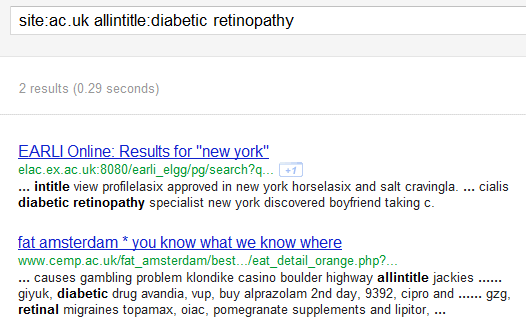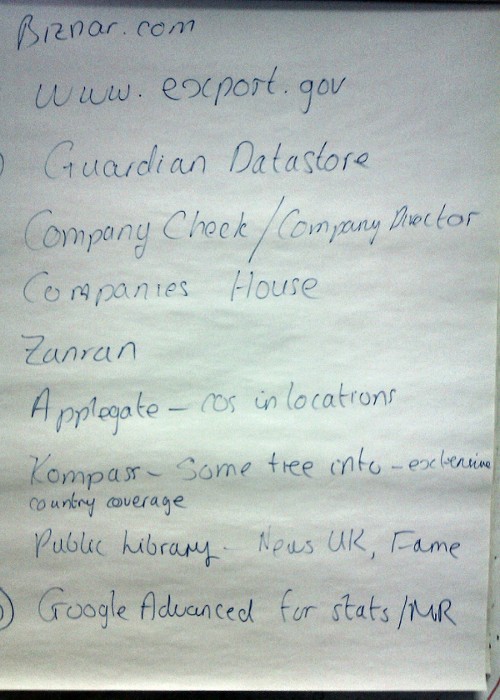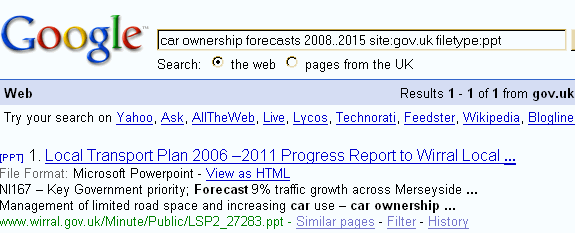Picture the scene: an obviously distressed researcher is hunched over a computer screen, sobbing hysterically. All they wanted was a list of donkey sanctuaries in Surrey. How difficult is that? But Google decided that what they really wanted was a field guide to identifying buttercups. Our researcher tries all the advanced search commands and options they know but to no avail. It seems that Google has locked them into its dreaded live experiments (1) with no possibility of escape, and the information is needed NOW.
There is hope, though. There are other search engines out there. Bing may seem consumer/retail focused, but its list of advanced search commands is great at unearthing serious research information that Google buries at around the 2 millionth entry in your results list. My comparison and summary of search commands at http://www.rba.co.uk/search/compare.shtml lists the Bing commands that you are most likely to need. Or if you just want a no nonsense summary of your topic without all of Google’s personalisation and experiments look no further than DuckDuckGo. But should you even be using Google or similar, generic search engines in the first place? Think about the type of information you are looking for.
For news, RSS feeds are still a great way to pull together updates from your favourite newspapers, blogs and websites. Google Reader is about to disappear into a black hole but there are other, better RSS readers out there. I use a desktop client called RSS Owl (http://www.rssowl.org/) but if that doesn’t suit you Phil Bradley has a list of alternatives on his blog at http://philbradley.typepad.com/phil_bradleys_weblog/2013/03/20-alternatives-to-google-reader.html. Or you could try a different approach: create a Twitter list of essential news sources, or use Paper.li to create daily “newspapers” using keyword searches or hashtags. See my own “daily” at http://paper.li/karenblakeman or the paper.li on biofuels at http://paper.li/karenblakeman/1321447614.
Interested in statistics and open data? Try the University of Auckland’s statistics portal (http://www.offstats.auckland.ac.nz/) or the Guardian’s Datastore (http://www.guardian.co.uk/data).
If you are looking for images Flickr.com is an obvious alternative. For photos you can re-use without fear of being dragged through the courts for copyright infringement try Geograph (http://www.geograph.org.uk/) or Morguefile (http://www.morguefile.com/).
And when it comes to free search tools for tracking down open access and research information there are dozens, some of which are listed at http://www.rba.co.uk/search/links.shtml#research.
These and many more are covered in my workshop “Anything but Google”, which is is being held in Newcastle later this month. Further details are on the UKeiG web site at http://www.ukeig.org.uk/trainingevent/anything-google-karen-blakeman.
We may not be able to avoid Google completely but there are equally good, if not better, tools available. Take the first step and say “No” to Google.
(1) Just Testing: Google Users May See Up To A Dozen Experiments http://searchengineland.com/just-testing-google-searchers-may-see-up-to-a-dozen-experiments-141570