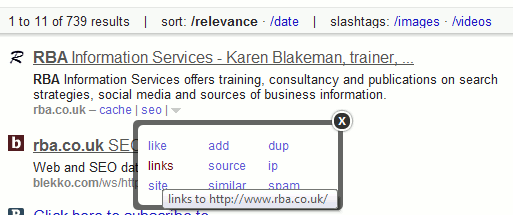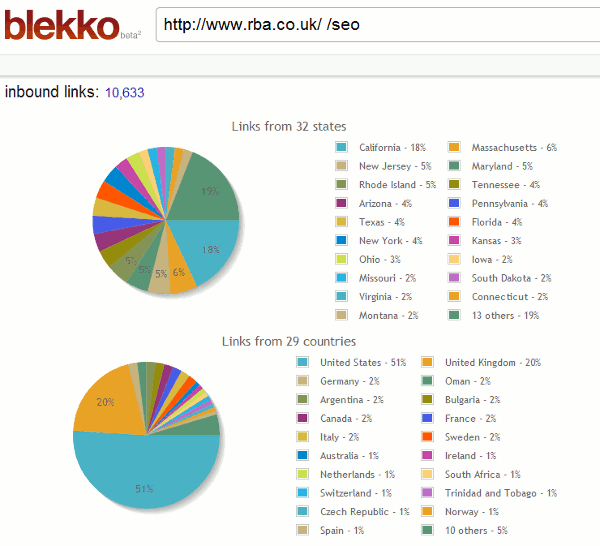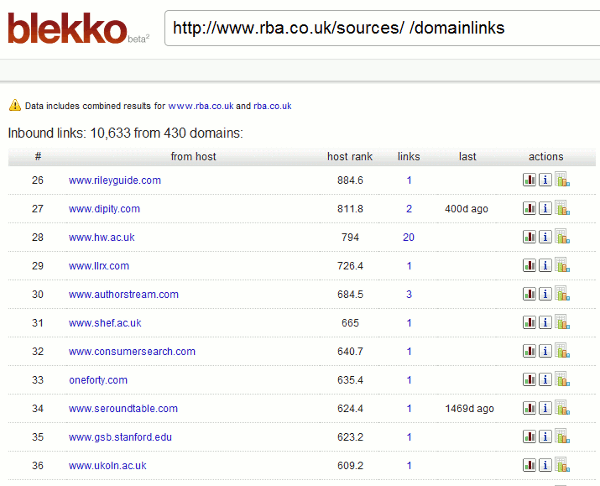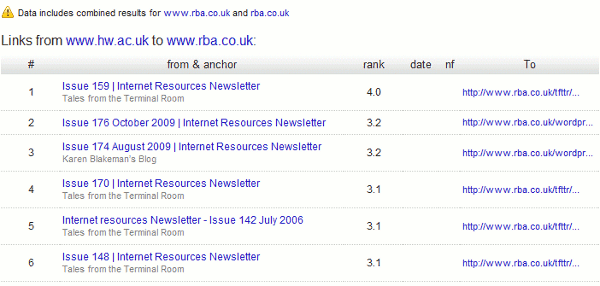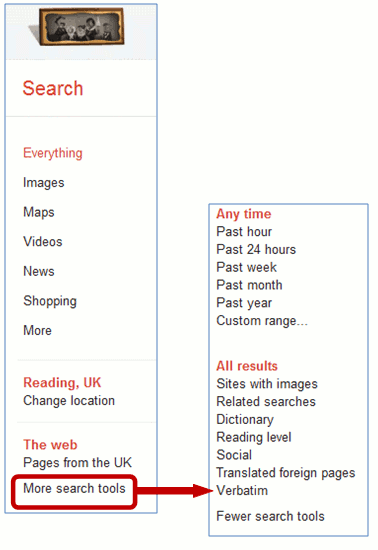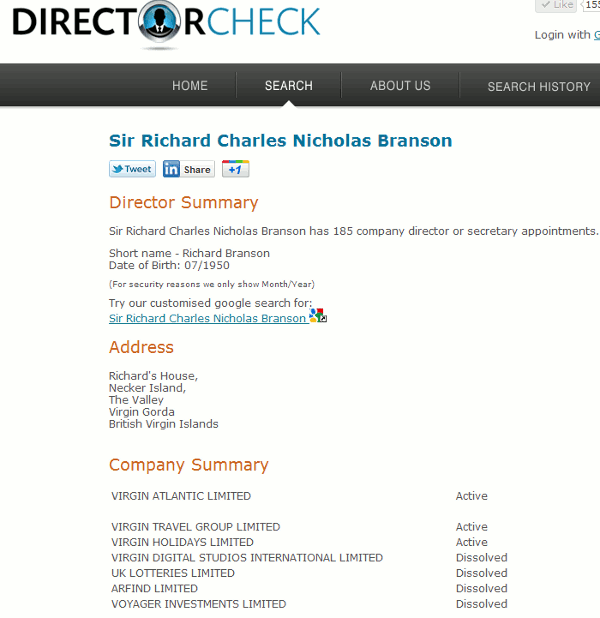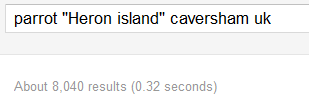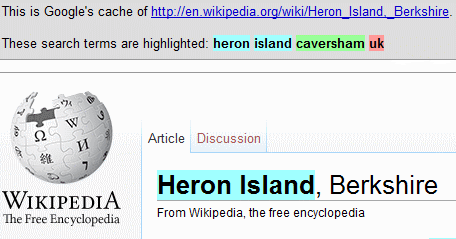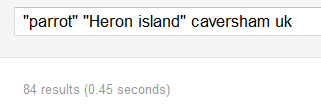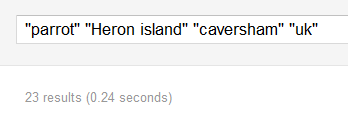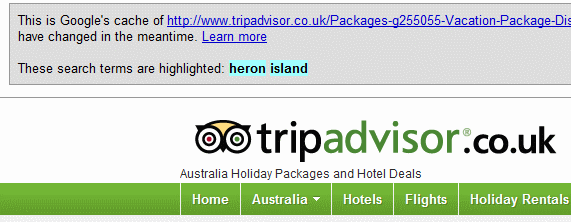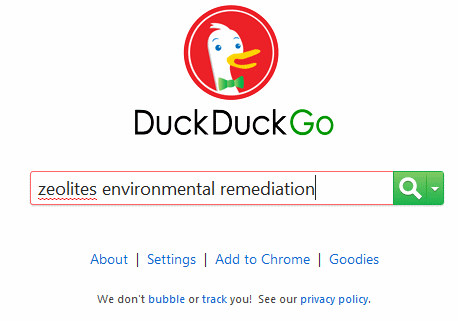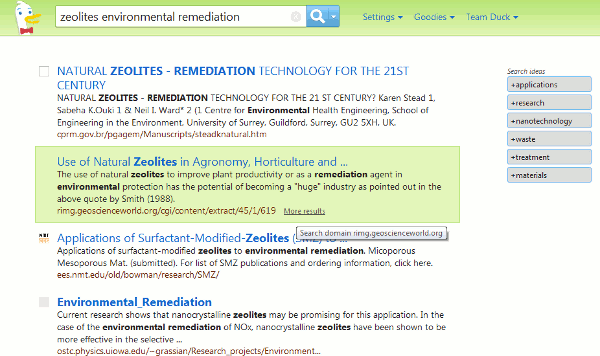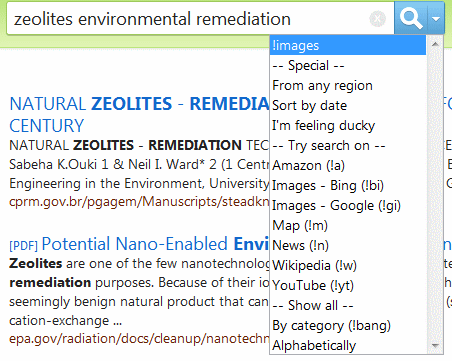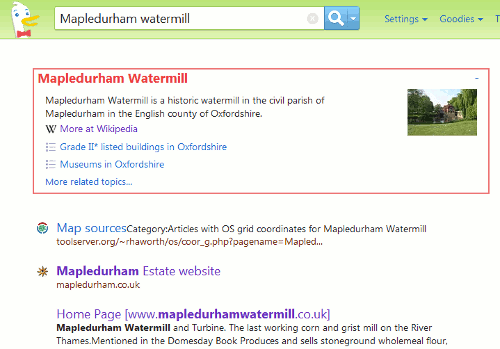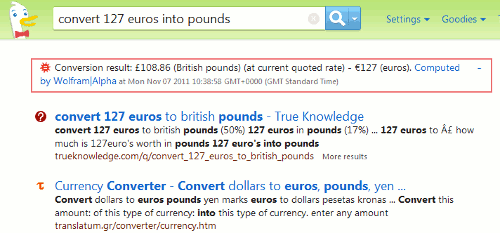Fed up with Google ignoring your search terms and giving you something completely different? Confused by irrelevant tweets and postings in your results? At the recent Internet Librarian International conference in London one of my fellow participants told me that he would not mind Google collecting his search and personal information if it gave him better results but he said that it seems to make them worse. Judging by the comments from some of the other conference goers Google’s attempts at personalisation and semantic search are not always delivering what the searcher needs. There are several steps you can take to try and depersonalise your results but even then Google can still mess up the search. Perhaps it’s time to seek out a different search tool.
Yahoo is now using Bing’s database and search results for web and image search so you might just as well go straight to Microsoft’s Bing (http://www.bing.com/). The trouble is that Bing is starting to behave like Google by messing with your search terms (Bing becomes more like Google and personalises http://www.rba.co.uk/wordpress/2011/10/07/bing-becomes-more-like-google-and-personalises/). So what are the other serious alternatives? DuckDuckGo (http://duckduckgo.com/), also known as DDG, may have a silly name – it certainly put me off from using it for some time – but once you get over that it does have a lot going for it.
It has been around for a while and when it was launched one of its main selling points was that it does not track or share your search and web browsing habits, or try to personalise your results (see https://duckduckgo.com/privacy.html for more information). That’s all very well but how good are the results?
The home page is minimalist as are most search engine’s these days.
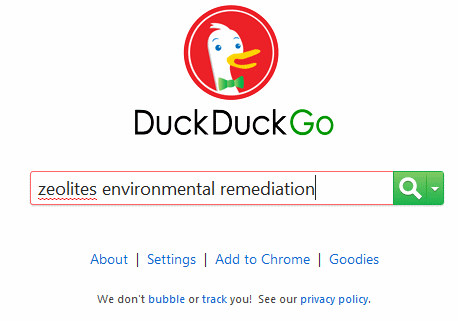
As soon as you start typing you’ll notice that there are no suggestions appearing in a drop-down menu below the search box. Some may regard that as a good thing but I do occasionally find them helpful if I am researching an unfamiliar area. In compensation DDG offers “search ideas” on the results page that make up for the absence of suggestions and related search options. The results page is clean and uncluttered with search ideas on the right hand side of the screen. You add one of the “ideas” or terms to your search simply by clicking on it, but you cannot add more than one and the search ideas disappear from subsequent results pages. The only way I can see of adding more than one is to type them into the search box yourself.
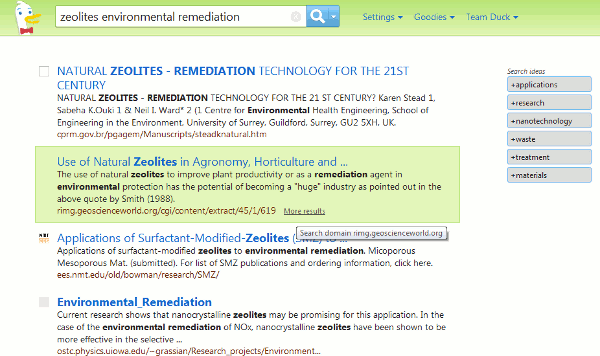
When you hover over an entry a “more results” link appears that finds more articles from that site and if you look at the results URL you will see that the site: command is used. There is no link to an advanced search screen but there are an incredible number of what DDG calls “Goodies”. The ones that I have found to be most useful are:
- site: followed by a domain name – searches for your terms within the specified site
- inbody: followed by your search term – looks for your term in the main part of the page
- intitle: followed by your search term – looks for your term in the title of the page
- filetype: followed by a file extension – looks for specified file formats containing your terms
- sort:date to sort by date (uses results from Blekko)
- region: followed by the standard two letter country code e.g. regions:fr to boost pages from France
Then there are the DDG !bang commands (https://duckduckgo.com/bang.html). These automatically take you to other search engines, for example your search terms followed by !images runs an image search on Google and !videos will run a video search on Bing. Details on general syntax, keyboard short cuts and ‘tech goodies’ are at http://duckduckgo.com/goodies.html and http://duckduckgo.com/tech.html. It all looks somewhat daunting but it is worth working your way through them and drawing up your own list of what you think you might use on a regular basis. If you still find it all a bit too much to take in then use the options under the arrow next to the search box at the top of the results page. This brings up a menu of some of the more popular types of searches.
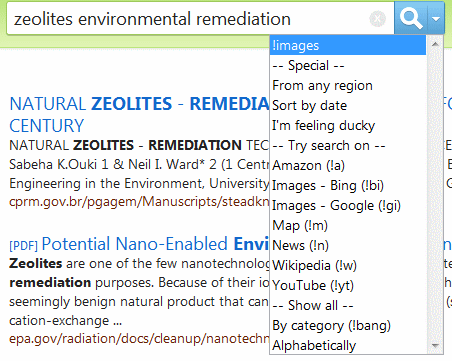
For some searches DDG gives you a red box at the top of the results page containing “zero-click” information extracted from pages and DDG’s Topic Lists for example a possible answer to your question or the result of a conversion/calculation. For a search on Mapledurham watermill it gave me a description and link to Wikipedia along with links to DDG Topics Lists for Grade II* listed buildings in Oxfordshire and museums in Oxfordshire.
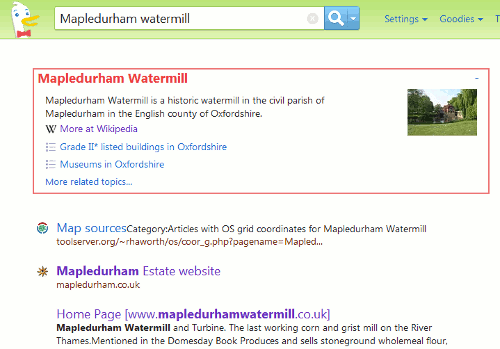
My request to convert euros into pounds came up with a calculation generated by Wolfram Alpha.
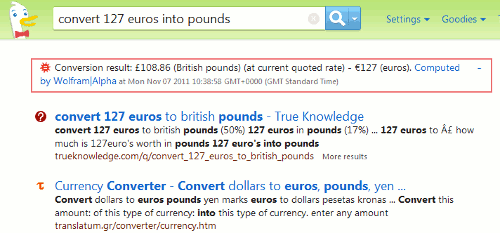
Would I use DuckDuckGo as my default search tool? Difficult to say at this stage. I do miss Google’s time search option but DDG’s sort:date goes some way to offset that, and I regret to say that there are times when I miss Google’s localisation and personalisation. Looking for pubs or restaurants in Reading and Caversham is so much harder in DuckDuckGo. However, I am getting a feel for the type of searches that work well on DDG and for general web searching it is a good alternative to Google and Bing. It does not play around with your search terms, supports advanced search commands and most important of all it delivers relevant results, some of which are not always in Bing or Google.