I ran another advanced search workshop (Google and Beyond) for UKeiG on June 11th, this time in London. Twenty people attended the event and came up with the following list of top search tips at the end of the day.
1. Use the Advanced Search screen. There are lots of goodies to be found on the advanced search screens: options for focussing your search by file format (e.g. xls for data and statistics, ppt for expert presentations, pdf for industry or government reports); site and domain search to limit your search to just one web site or a type of organisation (e.g. UK government, US academic); and in Google there is a numeric range search.
2. Google Custom Search Engines (Google CSE) at http://www.google.com/coop/cse/. This made its first appearance in the Top Tips from the Liverpool workshop earlier this year. Ideal for building collections of sites that you regularly search, to create a searchable subject list, or to offer your users a more focused search option.
3. See what Google does with your search string.
a) If you use the default search box and Google comes back with odd results, click on Advanced Search to see what it has done with your search terms.
b) If you use the Advanced Search screen and fill in the boxes, see how Google formats the search strategy by looking the search box at the top of the results page. By learning the commands and prefixes you can build more specific searches more quickly on the default search page.
4. Cached copies. Look at the search engines cached copy of a web page if you can’t find your search terms in the document or if the page is nothing like the description in the results list. You will see the version of the page that has been used by the search engine for indexing and with your terms highlighted.
5. Use tools such as Intelways and Zuula for quick and easy access to a wide range of search tools covering different types of information. Enter your search once, click on the tab for the type of resource for which you are searching (video, images, reference, news etc.), and then work your way through the list of search engines.
6. Alacrawiki. The Alacra Spotlights section is a good starting point for evaluated sites and information on industry sectors. It is also a good example of what to look for when assessing the quality of a wiki and how easy it is for anyone to edit the pages. In the Spotlights sections there is no edit option , not even if you register for an account and login. Only the Alacra editors can edit the pages.
7. Open access journals. Google Scholar sometimes leads you to copies of journal articles in institutional repositories and open access journals, but there are also directories of open access journals. For example: http://www.doaj.org/ , http://www.wsis-si.org/oa-journals.html, http://www.abc.chemistry.bsu.by/current/fulltext.htm . This is not my area of expertise so comments on other directories are welcome.
8. Social bookmarking sites. Try social bookmarking sites, not only for creating your evaluated lists of sites but for searching other peoples. For example FURL, Del.icio.us, Connotea, 2Collab . Connotea (owned by the Nature Publishing Group) and 2Collab (owned by Elsevier) are aimed at researchers and scientists.
9. Search results visualisation. Try out some of the newer search tools that present results and search options in a different way. For example Cluuz, Kartoo, Kvisu, Quintura. [Some of the participants specifically mentioned Cluuz and Kvisu].
10. The Internet Archive (Wayback Machine) at http://www.archive.org/ for pages, sites and documents that have disappeared. Ideal for tracking down lost documents, seeing how organisations presented themselves on the Web in the past, and for collecting evidence for a legal case (e.g. ‘passing off’, copyright infringement).
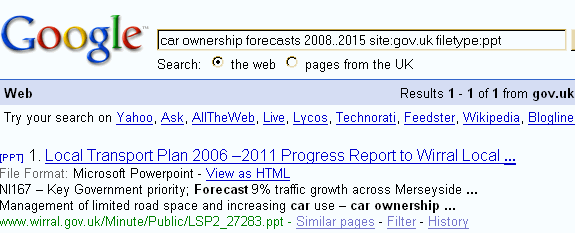
Karen, thank you very much for including Quintura in your presentation!
Please also check Quintura site search via http://affiliates.quintura.com
As well, we have got a special version of Quintura for children, Quintura Kids, on http://kids.quintura.com
Hi Yakov,
Quintura was included in a list of search tools that are offering a different way of searching, analysing and viewing results. I personally love Quintura and, paradoxically, tend to use it when I am working in an area I am already familiar with. The attraction for me is being able to play around with the keyword/tag cloud so that I can get out of a very linear rut and explore other side streets and avenues.
I clicked on the site search link you mentioned and discovered/remembered that I had already registered! Must go back and explore that further.
The other two ‘alternative’ tools that work for me are Kvisu (don’t know why – it must be the way my brain works) and Cluuz for its network map. I use Cluuz when I am researching a company, organisation or person to get a map of the sites, activities and institutions that they are involved with.
I’ll have a look at the Quintura Kids site this evening. May be useful for a presentation I am doing next month.
Karen,
For Open Access journals, see also Open J-Gate http://www.openj-gate.com/
We are working hard on our website at present, when time permits. I have never heard of some of the tools you reference in your article and they are now added to the long list of things to do and visit.
Thanks.
Hi Karen,
I stumbled upon your blog whilst doing some research for my own blog.
Some interesting tools in this post. Some that I already actively use and others I can see a good use for. I also completely agree with using social bookmarking to support search activity. This is something that I have been championing with our internal teams.
Hi Richard,
Many thanks for the feedback. Since FURL was taken over by Diigo, I anticipate that this will be an argument for not using social bookmarking services. But there are ways of backing up your online bookmarks and there are significant advantages in the ability to share and collaborate on resources in the research environment. I have also heard – far too many times – stories about lost local PC bookmarks because IT decided to upgrade the browsers over the weekend! “Wot? You didn’t back up your vital, essential, if-i-lose-them-i-am-dead bookmarks?”
Karen