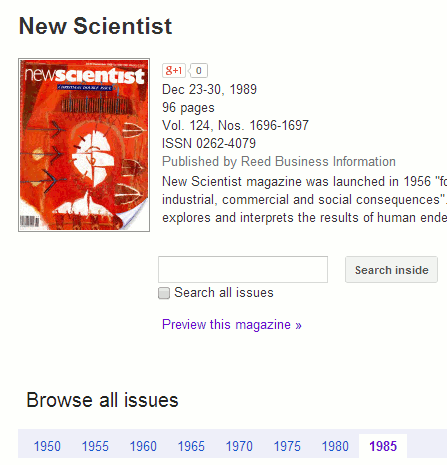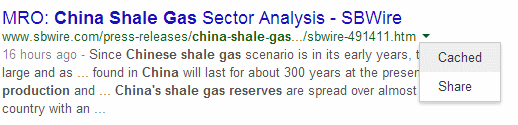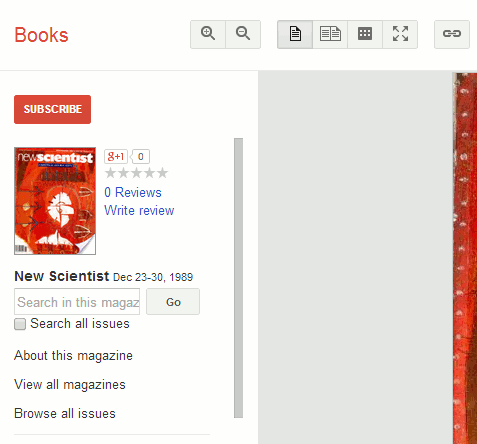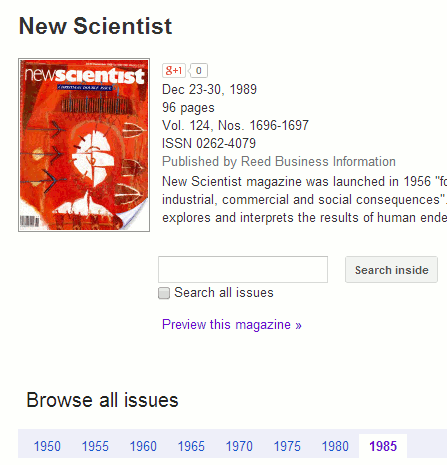These are the top 10 tips from the participants of a recent workshop on Google, organised by UKeiG and held on 9th April 2014. The edited slides from the day can be found on authorSTREAM at http://www.authorstream.com/Presentation/karenblakeman-2121264-making-google-behave-techniques-better-results/ and on Slideshare at http://www.slideshare.net/KarenBlakeman/making-google-behave-techniques-for-better-results
1. site:
Use the site: command to focus your search on particular types of site, for example site:nhs.uk for UK NHS websites, or to search inside a large rambling site. If you prefer you can use the Advanced search screen at http://www.google.co.uk/advanced_search and fill in the site or domain box
2. Verbatim
An essential tool for making Google behave and run your search the way you want it run. Google automatically looks for variations on your terms and sometimes drops terms from the search. To make Google run your search exactly as you have typed it in, first run your search. Then click on ‘Search tools’ in the menu above your results. In the second line of options that appears click on ‘All results’ and from the drop down menu select Verbatim.
3. intext:
Google’s automatic synonym search can be helpful in looking for alternative terms but if you want a term to be included in your search exactly as you have typed it in then prefix the word with intext:. For example heron island intext:parrots caversham UK.
4. Incognito/Private browsing
Even if you are not signed in to a Google account, Google personalises your results according to your search and browsing behaviour. If you want to burst out of the filter bubble, as it is often called, use a private browser window or incognito (Chrome). Google will then ignore tracking and search cookies on your machine. To call up a private browser or incognito window use the following keys:
Chrome – Ctrl+Shift+N
FireFox – Ctrl+Shift+P
Internet Explorer – Ctrl+Shift+P
5. Reading level
This changes the emphasis of the results that you see. Run your search and from the menu above the results select ‘Search tools’, then ‘All results’, and from the drop menu ‘Reading level’. Options for switching between basic, intermediate and advanced reading levels should then appear just above the results. Click on the Advanced option to see results biased towards research.
6. Date
To limit your search by date, for example the last month or year, first run your search. Then click on ‘Search tools’ in the menu above the results and from the second row of options that appears click on ‘Any time’. Select your time period or a custom range from the drop down menu. Unfortunately, this does not work with Verbatim. You could use the ‘daterange:’ command instead to specify your dates and then apply Verbatim, but you first have to convert you dates to Julian format. The Julian Date Converter at http://aa.usno.navy.mil/data/docs/JulianDate.php tells you more about the format and provides a tool for converting dates. Alternatively, using something like Gmacker (http://gmacker.com/web/content/gDateRange/gdr.htm). This enables you to enter your search terms and select your dates from a calendar. It then runs your search and on the Google results page you can apply Verbatim in the usual way.
7. Cached
The cached option enables you to view the copy of the page that Google has in its database. This is useful when the current version of a page seems to differ signicantly from the one described in the Google search results. Click on the little green arrow next to the URL of the page on the results list and then select Cached.
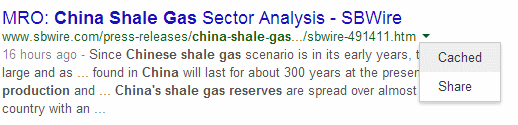
8. filetype:
Use the filetype: command to limit your research to PowerPoint for presentations, spreadsheets for data and statistics or PDF for research papers and industry/government reports. One workshop participant found it to be a great way to track down conference poster presentations by combining PDF and PowerPoint filetypes with keywords and the term ‘poster’.
9. Country versions of Google
The country versions of Google give priority to the country’s local content, although it might be in the local language. This is a useful strategy when searching for industries, companies and people that are active in a particular country. Use the standard ISO two letter country code, for example http://www.google.fr/ for Google France, http://www.google.it/ for Google Italy.
10. Books – About this magazine
Several people were interested in Google Books and in the magazine archives in particular. Google does not, though, make it easy to browse a magazine’s archives. Once you have identified a series that is of interest it would seem logical to click on “Browse all issues” to view a list of what is available.
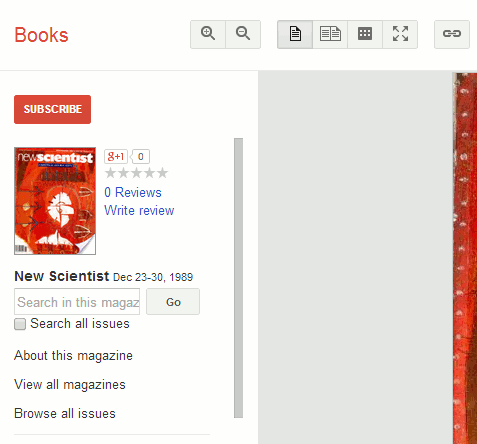
However, it seems to list the years of the issues randomly. Selecting “About this magazine” brings up some brief information about the title and links that enable you to browse past issues by year.