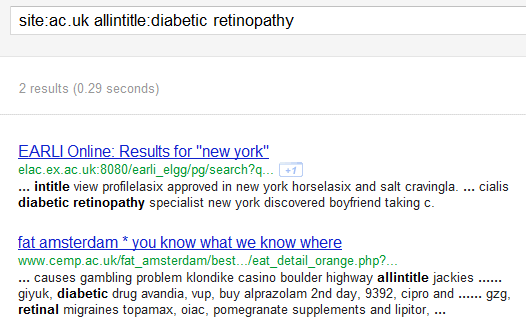UKeiG organised a workshop on Google, which was held on 8th February 2012 and hosted by Birimngham University. (My slides for the day can be found on authorSTREAM and on Slideshare). Twenty-two people from a variety of backgrounds and sectors attended the event and their combined Top 10 Tips are listed below.
1. An understanding of how Google works and is messing up “improving” search is vital. Minor changes in functionality and ranking algorithms can cause havoc and are impossible to counter unless you know what is going on. Google’s various official blogs are a starting point but they don’t tell you everything. Identify and monitor blogs from searchers and organisations that monitor what Google and other search engines are up to. (A selection are listed on the final slide of the presentation).
2. “Google assumes that all searchers are stupid and don’t know how to search” said one workshop participant! It takes far too many decisions on their behalf: automatically corrects what it thinks are typographical errors, excludes and adds terms to the search without asking, changes results according to past searching behaviour, and gives priority to network connections. To bring Google to heel, learn how to use advanced search commands and the options available in the menus on the left hand side of the results pages.
3. If you have a Google account investigate your Dashboard (http://www.google.com/dashboard/). This contains all of the information you have given Google about yourself plus data that Google has collected from your various accounts such as Gmail and Google Reader. Clear out anything you don’t need or use (you won’t be able to do this for everything) and make sure you are not sharing anything that you want kept private, for example docs and maps.
4. Order matters. Changing the order in which you type in your search terms will change the order of your results. The pages that contain the terms in the order you specified in your search are usually given a higher weighting. Also keep an eye on any oddities when combining advanced search commands. For example the search allintitle:diabetic retinopathy site:ac.uk comes up with sensible results. Switch the order to site:ac.uk allintitle:diabetic retinopathy and Google totally loses the plot.
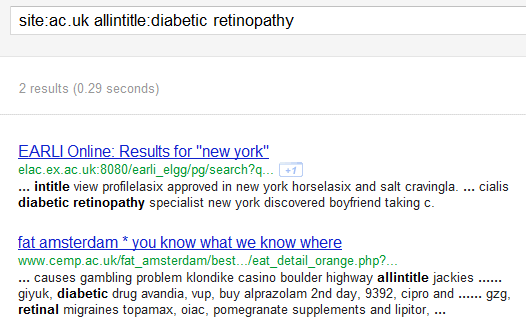
5. Be aware that Google no longer searches for all of your terms all of the time. It now does what it calls a ‘soft AND’. See the first comment to my blog posting on this issue at http://www.rba.co.uk/wordpress/2011/11/08/dear-google-stop-messing-with-my-search/#comments. If you want all of your terms to appear in your documents exactly as you typed them in then you have to use….
6. Verbatim. This tells Google to carry out an exact match search. Run your search as normal and then use Verbatim in the menu on the left hand side of your results page. It is normally hidden from view so click on ‘More search tools’ at the bottom of the menu and Verbatim is right at the bottom. It appears that you can use advanced search commands such as filetype:, site:, and the tilde (~) with Verbatim but it cannot be combined with the date options or ‘Pages from the UK’ in the results page menus.
7. Public Data Explorer is one of Google’s many well kept secrets. It can be found at http://www.google.com/publicdata/ and allows you to search data sets from organisations such as the IMF, OECD and World Bank. You can compare the data in various ways and there are several chart options.
8. Google has a habit of hiding and moving links to resources and tools such as the Public data Explorer, Advanced Search and Language Tools. Bookmark them so that you can always find them (unless, of course, Google decides to remove them altogether).
9. Three tools that are intended for people maintaining websites can also be useful to searchers in identifying trends, alternative search terms, and research into key players and competitors in a sector.
Google Trends http://www.google.com/trends/ – can be used to view search trends over time and to compare multiple search terms
Google Trends for Websites http://trends.google.com/websites – looks at search trends for individual websites or you can compare several websites. In addition it shows what people ‘Also visited’ and ‘Also searched for’.
Google Insights for Search http://www.google.com/insights/search/ – advanced options for identifying search trends including countries and categories.
If you are responsible for content on your web pages these tools can help identify terms that could increase traffic to your site.
10. If you have had enough of Google and do not feel secure with the way it monitors your activity and personalises results try DuckDuckGo (http://duckduckgo.com/) as an alternative. DDG does not track, filter or personalise and several people found some of the results to be better than Google’s. Many of the workshop participants had tried Bing but there was little enthusiasm for it. They had found that the results were not as relevant as Google’s and there was concern over Bing’s links with Facebook, personalisation and what it calls “adaptive search”. Google is so often considered the bad guy because of the amount of personal information it gathers but it does at least show users a lot of what has been collected about them. The same cannot be said for Bing.