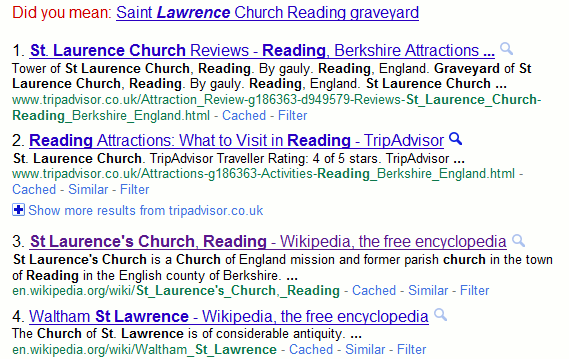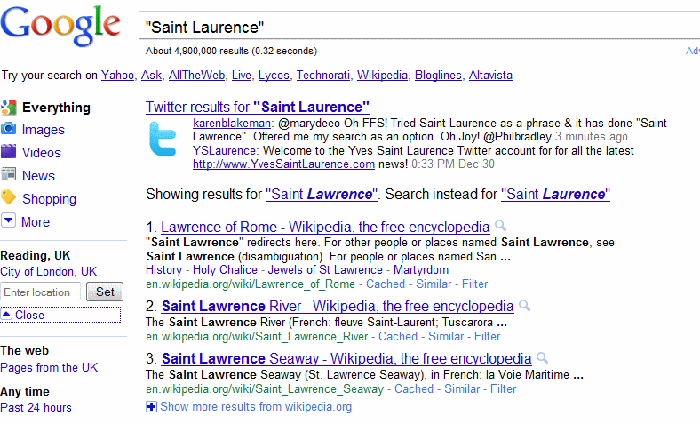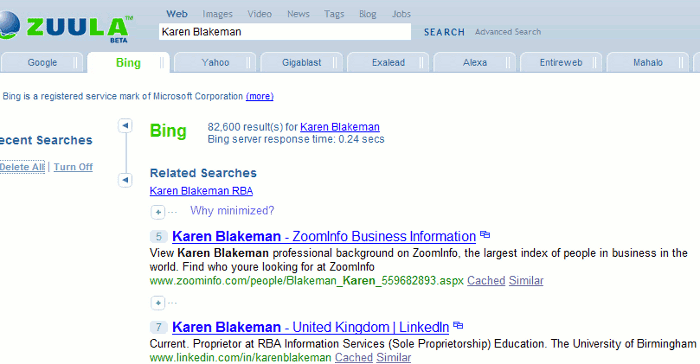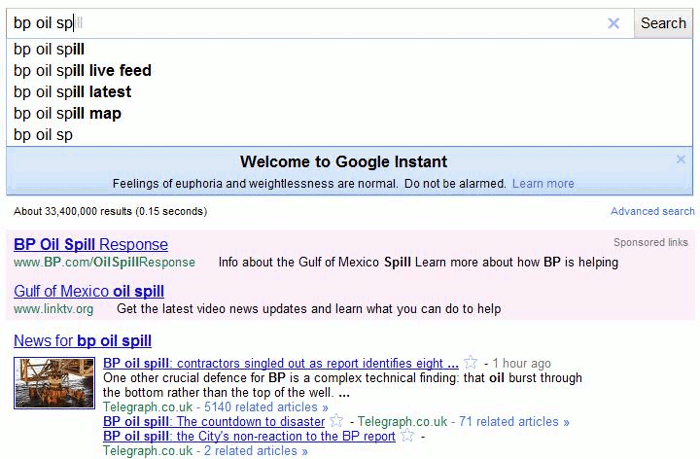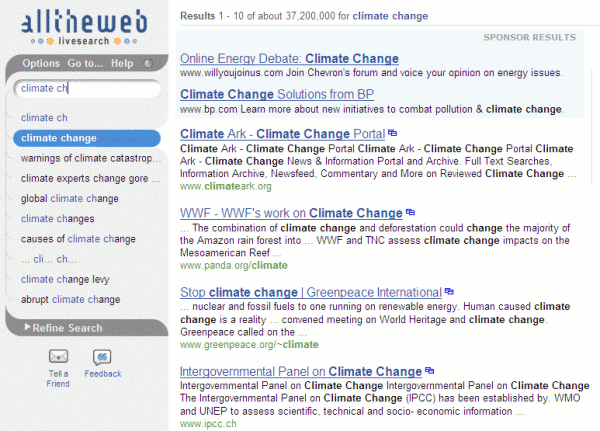An interesting list of search tips came from the participants of the search workshops I recently ran in-house for a well known academic institution. (My Twitter followers will be able to work out who it was). As well as being experienced, savvy searchers they are fortunate in that they can choose which browser to use for searching. Attempts to demonstrate Google Instant failed, however. I was not able to show Google’s latest “enhanced search experience” in action, even when using the latest versions of the browsers and being signed in to a Google account. This was probably due to their firewall. Personally, I think that is a plus for the institution. Some of you may disagree.
Here is their combined top search tips list.
1. Keep it Simple!
There is a plethora of advanced search options and Google alternatives but starting off with a simple search string is often the best approach. Looking for data on the UK rat population? You might be tempted to include a file format limitation in your search and/or a site:gov.uk command but simply typing in a search for uk rat population statistics was quicker and came up with the relevant information. Note: the simple approach worked at the time with this example because it was a “hot topic” in the UK news. It might not work now, which brings us to number 2…
2. Be aware of personalisation and hot topics
The major search engines monitor what you search for and the links you click on, and use this to “personalise” your results and sponsored links/ads accordingly. This information is stored in cookies on the computer you used for the search. They also try and work out your location from your IP address so that they can deliver local content (this sometimes goes horribly wrong!). What is currently hitting the headlines will also be a factor in determining the results that are displayed on the first page (increase your displayed results per page to more than the default 10 and ideally to at least 50). This means that you will see different results from one day to the next and if you use a computer other than your usual machine.
3. Google isn’t infallible
We covered a range of search techniques that you can try to bring Google to heel but if you are not getting anywhere try another search tool. Google does not cover everything and your best result may be number 1,200,675 in the results list. Try Yahoo or Bing as alternatives and also think about using specialist search tools for real time and social media, images, and subjects/industries.
4. Get to know the Google alternatives
There is no easy way to do this but visiting Zuula (http://www.zuula.com/) or Browsys Finder (http://www.browsys.com/finder/) once very couple of weeks will remind you of the alternatives and alert you to new kids on the block.
5. Google additional search options
Open up and explore the additional Google search options on the left hand side of your results page. You can restrict your search to news, videos, blogs, images etc and to a time period. There are also options for related searches, less or more shopping sites and….
8. The Wonderwheel
Use this to extract phrases and concepts from the top results and to change the direction of your search. Worth investigating if you are stuck in a rut and fed up with seeing the same results again and again.
9. Google Public Data Explorer
This is currently a Google Labs project at http://www.google.com/publicdata/home “..makes large datasets easy to explore, visualize and communicate. As the charts and maps animate over time, the changes in the world become easier to understand.” There is a list of sources at http://www.google.com/publicdata/directory but the data available is more varied than the list suggests at first glance. The World Development Indicators and OECD Factbook are worth looking at in more detail to see if they have data that can help with frequently asked questions.
10. Creative Commons and public domain images
If you are looking for an image for a presentation or promotional literature, search for images that have the appropriate Creative Commons license. There are several licenses with varying degrees of restrictions. Details are on the Creative Commons web site at http://www.creative.commons.org/. You can search Flickr photos that have a specific creative commons license at http://www.flickr.com/creativecommons/ or use Compfight (http://www.compfight.com/). There are several other sites you can use for Creative Commons images but Geograph (http://www.geograph.org.uk/) was mentioned several times by the workshop participants. Geograph “aims to collect geographically representative photographs and information for every square kilometre of Great Britain and Ireland” and all photos have a CC 2 license, which means that they can be used commercially with attribution.
11. TinEye Reverse Image Search
http://www.tineye.com/
Type in the URL of an image or upload one of your own and TinEye will find similar images, how it is being used, if modified versions of the image exist, or if there is a higher resolution version. Provided by Idée Inc who also offer..
12. Multicolr Search Lab
http://labs.ideeinc.com/multicolr/
Search 10 million Creative commons Flickr images by colour. You can specify more than one colour and click on a colour several times to increase its prominence within the image. You can easily click through to the original Flickr image to double check the license.
13 . Slidefinder
http://www.slidefinder.net/
Ideal for locating individual presentation slides that contain your search terms. There is an Advanced Search that enables you to search specific areas of a slide for example title, text, notes. You can also limit your search to a university. There are browsable lists at the bottom of the page but they do not list every institution: there are only 47 for the UK. One workshop participant had been given a paper copy of a complex slide and it had taken her “ages” to find an electronic version. She had had to wade through hundreds of slides in presentations that had been identified by using the advanced filetype: ppt search. Slidefinder found it straight away.
14. Twitter search tools
Do not expect Google, Yahoo or Bing to carry out a reliable Twitter search. Use specialist search tools such as Twitter Search (http://search.twitter.com/), Twazzup (http://www.twazzup.com/), BackTweets (http://www.backtweets.com/) for tweets that refer to your content, Tweepz (http://www.tweepz.com/) for finding people and organisations on Twitter, and TwapperKeeper (http://www.twapperkeeper.com/) for archives of tweets on a conference hashtag or keyword.
15. Google custom search engine
http://www.google.com/cse/
Ideal for groups or collections of sites that you regularly search and use. Google CSE is very quick and easy to set up and can be hosted on Google. Two that had been set up by a workshop participant were a list of library associations worldwide and selected UK higher and further education web sites.
16. Watchthatpage
Tracking changes to web pages that do not themselves offer RSS or email alerts was not covered by the main part of the workshop but the question arose during one of the practical sessions. There is a list of some web based and downloadable programs and their features at Tracking Web Page Changes http://www.rba.co.uk/sources/monitor.htm . Watchthatpage (http://www.watchthatpage.com/) won the vote because it is free, web based and offers email alerts.
17. Evernote
http://www.evernote.com/
“Capture anything… Type a text note. Clip a web page. Snap a photo. Grab a screenshot. Evernote will keep it all safe.”. I don’t use this myself but it had several fans in this organisation. ( I use Firefox add-on Scrapbook to do a similar thing).
18. Add-ons for Firefox
If you are a Firefox user explore the many add-ons that are available to make searching and managing information easier. For example Feedly (https://addons.mozilla.org/en-US/firefox/addon/8538/) to organize your favourite sources into a magazine-like start page; Scrapbook (https://addons.mozilla.org/en-US/firefox/addon/427/) to save and organize web pages; and Optimize Google (https://addons.mozilla.org/en-US/firefox/addon/52498/) for customizing your Google searches and results.
19. Don’t re-invent the wheel – re-use and share
As well as images, many presentations have Creative Commons licenses and their authors are often happy for you to re-use slides from them as long as you acknowledge the source and do not incorporate them into a product or service that you then sell. Slideshare.net is a good starting point but do check the license to confirm what you can and cannot do with the content – not all are CC. Also, consider assigning a CC license to your own photos and presentations. The Creative Commons web site (http://creativecommons.org/choose/) can help you decide which one to use.
20. Time to explore
There was time to explore new techniques and tools during the workshop but it is not so easy to try out, for example, a new option on Google when you are back in the office and an enquirer wants that result NOW! Try and incorporate some “play time” into your schedule so you can keep up with new developments, even if it is just 10 minutes a week.