This collection of Top Tips is a combined list nominated by those who attended the autumn and spring UKeiG workshops on “Anything but Google”. The participants came from all sectors and types of company, and included a couple of self employed researchers. The sessions covered both general search tools and specialist services, and the list is an interesting mix of strategies and specific sites. A big “Thank- you” to everyone who participated in the workshops.
1. Get to know the advanced search commands and options.
Google is not the only search tool that uses them and they can help focus your search, especially when using general search tools such as Bing.
2. If you are conducting serious research don’t stop with the first reasonable looking results.
Information of dubious quality can infiltrate even the most well respected of specialist websites. Put on your “skeptical goggles” as one delegate said! There are plenty of alternative tools and resources out there so get some corroboration from additional sources before acting on the information you find.
3. Allocate time for your search.
If you are carrying out in-depth research don’t leave it to the last minute. You will probably need to tweak your strategy and try different search tools to ensure that you are retrieving the best information. It can sometimes take longer than you anticipate.
4. Plan your strategy.
Think about the type of search you want to conduct and the type of information you are looking for. For example if you are carrying out a systematic review and want to use Boolean operators forget about Google; head for Bing instead. And if you need official statistics or company information go straight to specialist sites that provide that data.
5. Don’t stick with what you regularly use.
Experiment with other resources, especially if you suspect your default search tool is not telling you the whole story.
6. Country versions of search tools.
Many search tools offer country versions that give priority to the country’s local content, although that might be in the local language. This is a useful strategy when searching for industries, companies and people that are active in a particular country.
7. Learn when to try something else.
If a site’s navigation or internal search engine seems to be returning rubbish don’t struggle with it. Try another route to get to the information. Either try an alternative source of information or use the ‘site:’ command – available in Bing as well as Google – to search inside the site.
8. DuckDuckGo http://www.duckduckgo.com/.
This was recommended for its clean, straightforward layout and the range of resources it offers on a topic. A school librarian commented that the pupils at her school loved it.
9. MillionShort http://millionshort.com/.
If you are fed up with seeing the same results from Google again and again give MillionShort a try. MillionShort enables you to remove the most popular web sites from the results. Originally, as its name suggests, it removed the top 1 million but you can change the number that you want omitted. The page that best answers your question might not be well optimised for search engines or might cover a topic that is so “niche” that it never makes it into the top results in Google or Bing.
10. Carrot Search http://carrotsearch.com/
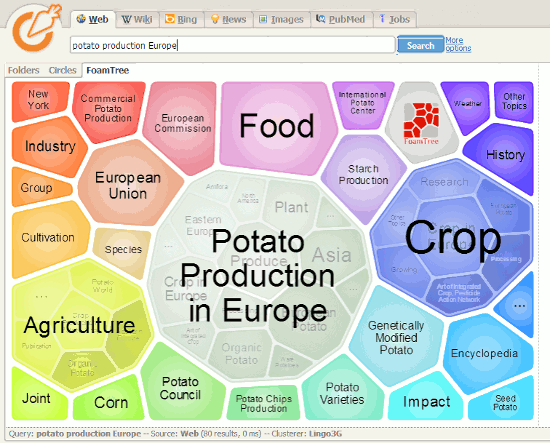
This was recommended for its clustering of results and also the visualisations of terms and concepts via the circles and “foam tree”. There is a link to the live web demo on the left hand side of the home page.
11. Microsoft academic Search – charts http://academic.research.microsoft.com/
This is a direct competitor to Google Scholar. The site can be slow to load and it sometimes assigns authors to the wrong institution. Nevertheless, the visualisations such as the co-author and citation maps can be useful in identifying who else is working in a particular area of research. The visualisations can be accessed by clicking on the Citation Graph image to the left of the search results or an author profile.
12. Creative Commons and public domain images.
Use the Bing license option (US version only) to search for images with creative commons or public domain licenses, but do go to the original webpage and check that the license is indeed associated with the image you want to use. Alternatively use one of the following:
Flickr Creative Commons http://www.flickr.com/creativecommons
Flickr The Commons http://www.flickr.com/commons/
Wikimedia Commons http://commons.wikimedia.org/
MorgueFile.com http://www.morguefile.com/
Geograph http://www.geograph.org.uk/
Nasa http://www.nasa.gov/
13. Tineye Multicolr http://labs.tineye.com/multicolr/.
“Search 10 million Creative commons Flickr images by colour.” You can specify more than one colour and move the the dividing bar between two colours to increase/decrease their prominence within the image. Click through to the original Flickr image to double check the license.
14. Company Check http://www.companycheck.co.uk/
Company Check repackages Companies House data and provides 5 years of accounts, and graphs for some financials free of charge. It also lists the directors of a company. Click on a director’s name and you can view other current and past directorships for that person. It provides more free information than Companies House but you have to register (free) to gain full access. Additional information such as credit risk, CCJs, credit reports, and many Companies House documents are priced or available as part of a subscription.
15. Guardian Data Store http://www.guardian.co.uk/data/
For datasets and visualisations relating to stories currently in the news. As well as the graphs and interactive maps the source of the data is always given and there are links to the original datasets that are used in the articles.
16. Zanran http://zanran.com/
This is a search tool for searching information contained in charts, graphs and tables of data and within formatted documents such as PDFs, Excel spreadsheets and images. Enter your search terms and optionally limit your search by date and/or format type. One delegate said “It has changed my life!”. (We think/hope she meant her working life.)
17. Keep up to date.
Keep up to date with what the search engines are up to, changes to key resources and new sites. Identify blogs and commentators that are relevant to your research interests and subject areas, and follow them using RSS or email alerts.