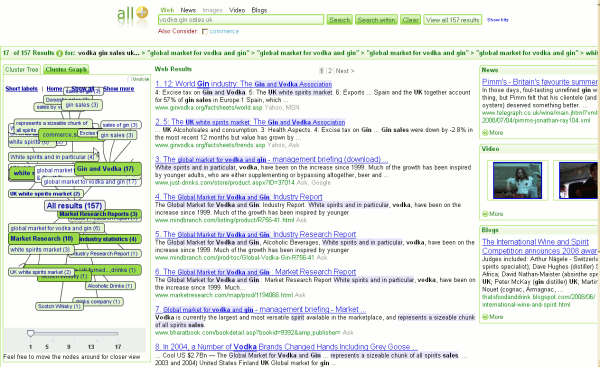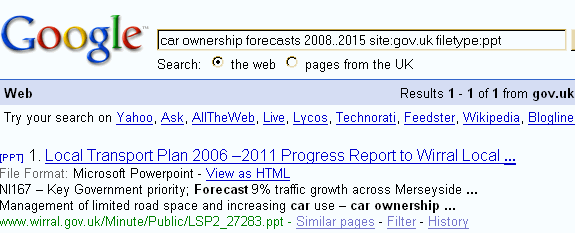UKeiG’s recent Liverpool Internet search workshop was filled to capacity. It was a packed day with a significant amount of new content and plenty of time for participants to try out the tools and techniques for themselves. At the end of the day they were asked to compile a list of their top tips. There were the usual suspects but the Google Custom Search Engine was new. It is the first time that we have covered Google CSE in the workshop and it generated so much interest that UKeiG will be producing a fact sheet on it. The full list of top tips is as follows:
1. Use the ‘site:’ command to search individual web sites that have appalling navigation and useless site search engines.
2. Search for file formats to narrow down and focus your search. For example search for Word documents or PDFs if you are looking for government or industry reports; xls for data and statistics; ppt or pdf for presentations.
3. Try something else other than Google. Have one Google free day or hour a week. Change the home page in your browser if it is set to Google.
4. Use the OR command in combination with the site: command to search more than one site or type of site. For example,
"carbon emissions trading" filetype:ppt site:ac.uk OR site:gov.uk
5. Don’t believe all you see, especially when it comes to people searches and mashups. [Mashups combine information from several different sources to produce a single new resource.]
6. If the information is critical, always cross and double check the accuracy of the information with independent sources.
7. Books are still relevant. For example, if you are new to a subject or industry sector try and find an introductory text that can help you with the terminology. They are also excellent for historical information. As well as Amazon, try Google Books (http://www.google.com/books/) for older texts, and Live Books (http://search.live.com/books/).
8. Use services such as Zuula or Intelways to remind you of the different types of information that are available and their appropriate search engines. Type in your search once and click on the search tools one by one.
9. Build your own Google Custom Search Engine for collections of sites that you regularly search, to create a searchable subject list, or to offer your users a customised, more focused search option.
10. Try good old fashioned Boolean. Yahoo, Exalead and Live support AND, OR, NOT and ‘nested’ searches, but don’t go overboard. Remember to type in the operators as capital letters. otherwise the search engines will ignore them as stop words.
11. Make use of proximity searching.
a) Double quote marks around your search terms to force a phrase search works in all of teh search engines. For example
"carbon emissions trading"
b) In Google, use the asterisk (*) to find your terms separated by one or more terms but close to one another. There is no information in the help files on the maximum separation. Increasing the number of asterisks is not supposed to make a difference but it does and it appears that one asterisk stands in for one word.
c) The Exalead NEAR command finds words within a maximum of 16 terms within each other. You can control the degree of separation by using NEAR/n where ‘n’ is a number specified by you. For example
climate NEAR/3 change
12. Try social bookmarking services to track down other people’s research lists on a subject. For example del.icio.us, Furl, Connotea, Citulike,
13. If you are looking for formatted files search Yahoo as well as Google. One participant tested several searches on both and found that Yahoo consistently came up with more. This could be due to different coverage of the two services but is more likely to be down to the fact that Google indexes the first 100K of a document but Yahoo indexes 500K. [Karen Blakeman comments: also search in Live.com. I recently found two unique documents via Live.com that contained vital information on a company that I was researching].
14. The Internet Archive (Wayback Machine) at http://www.archive.org/ for pages, sites and documents that have disappeared. Ideal for tracking down lost documents, seeing how organisations presented themselves on the Web in the past, and for collecting evidence for a legal case.
15. Partially Answer your question in your search strategy. For example
"A hippopotamus can run at"