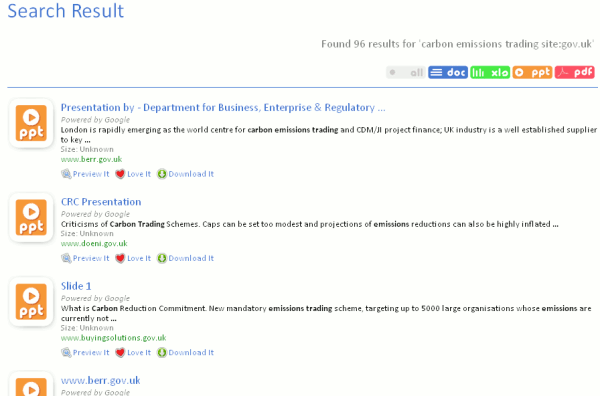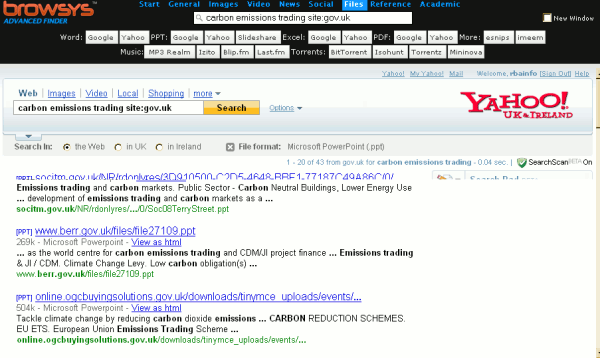If you are a user of Exalead (http://www.exalead.com/search/) and use the filetype command you will need to make note of some changes to the file extensions. If you are looking for Excel spreadsheets you will now have to include ‘filetype:excel’ in your search strategy, for PowerPoint it is ‘filetype:powerpoint’ and for Word documents type in ‘filetype:word’. I assume that the changes are to ensure that the ‘new’ Microsoft Office 2007 extensions pptx, docx and xlsx are picked up. Alternatively, you could run just a keyword search and select the filetype from the menu down the right hand side of the results page.
In Google you have to run separate command line searches if you want to pick up both ppt and pptx files. The advanced search screen file format drop-down menu options only search for pre Microsoft Office 2007 file extensions. Bing does not seem to recognise the newer file extensions at all but you can search for them in Yahoo using the ‘originurlextension:’ command. Like Google, Yahoo’s advanced search screen file format box does not pick up the 2007 extensions.
Most people who use Microsoft Office 2007 generally convert files to 97-2003 format before uploading them to the web, but Office 2010 is well into beta testing and the new extensions will start to become more commonplace. It will be interesting to see if and how Google, Yahoo and Bing manage search for these new filetypes.