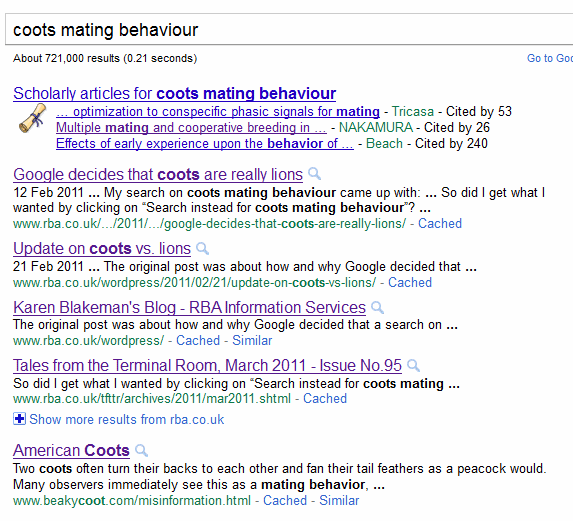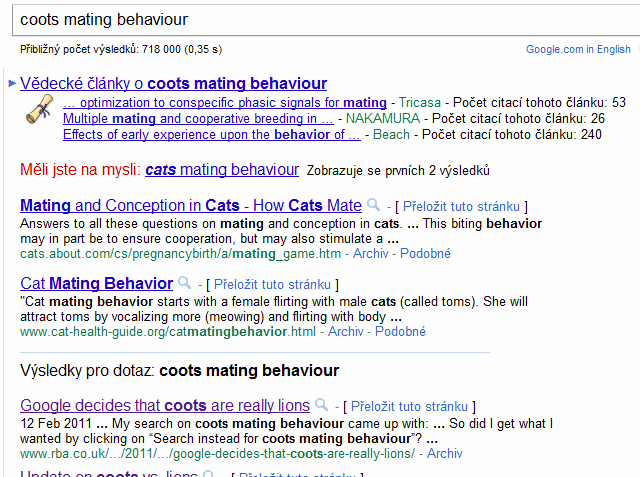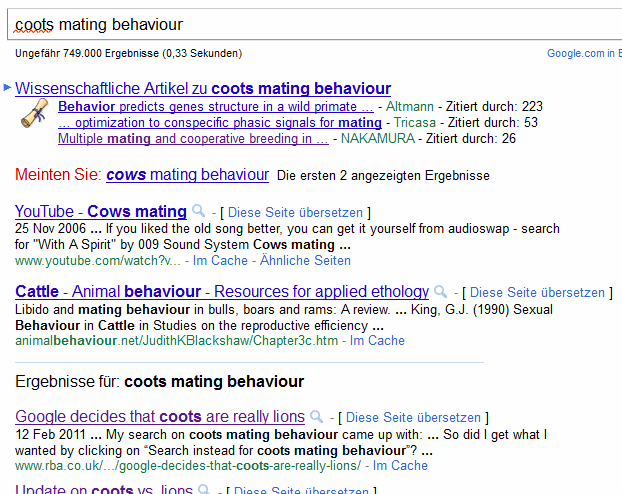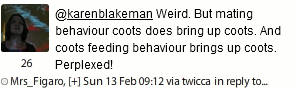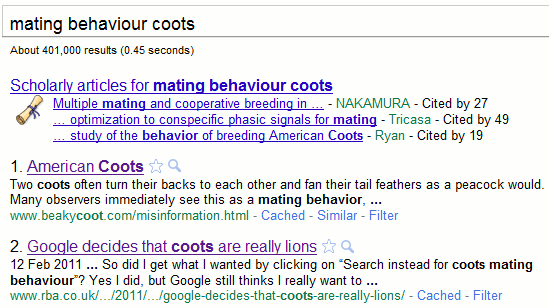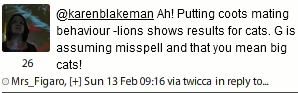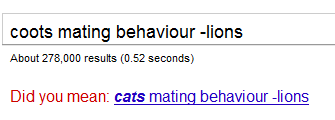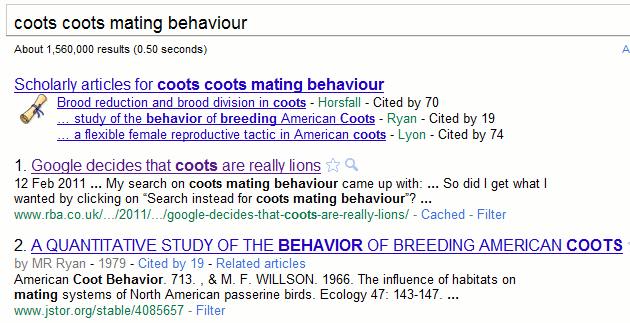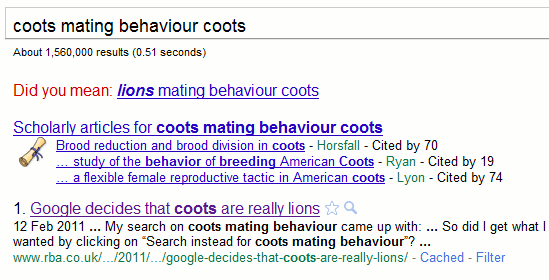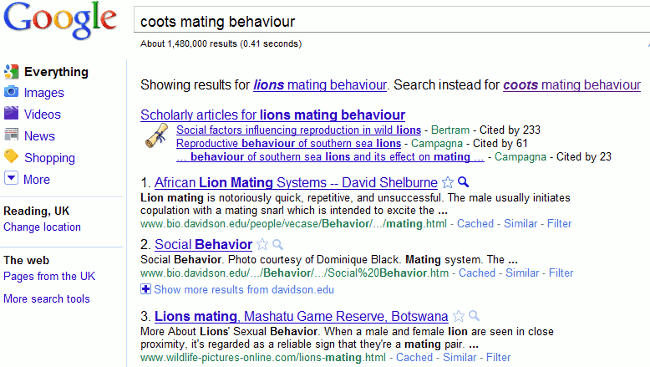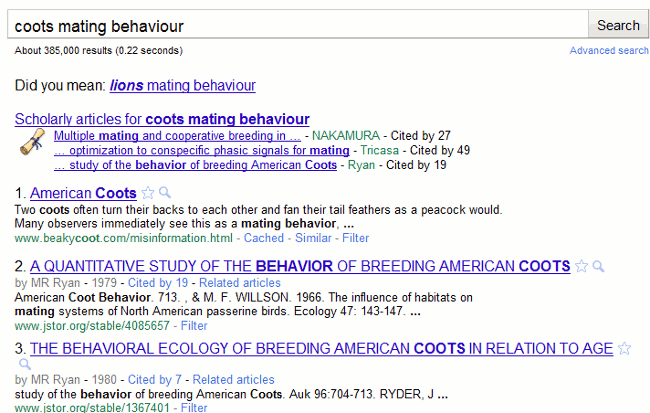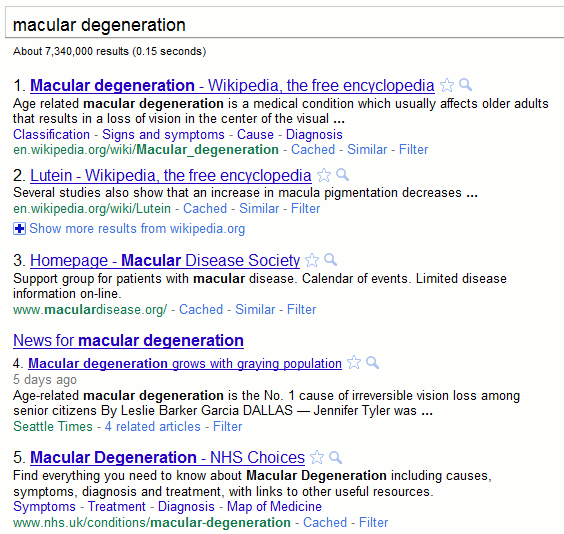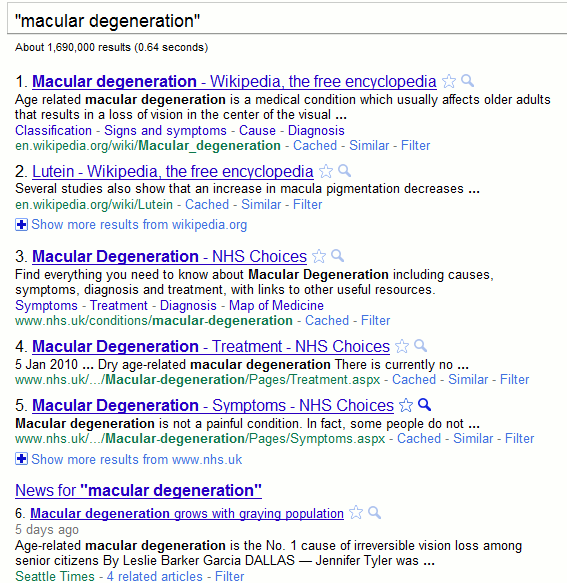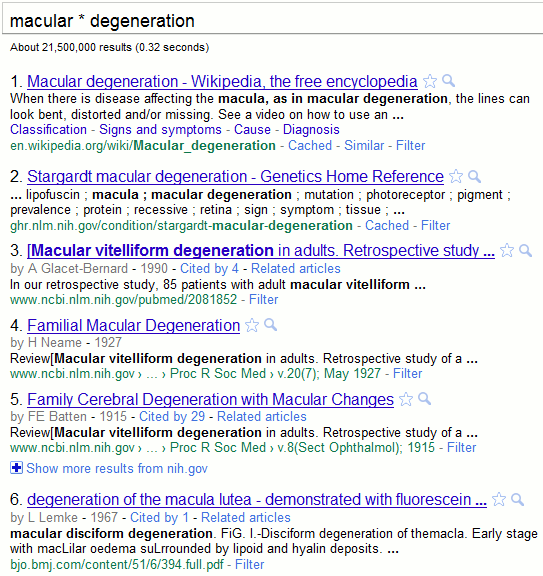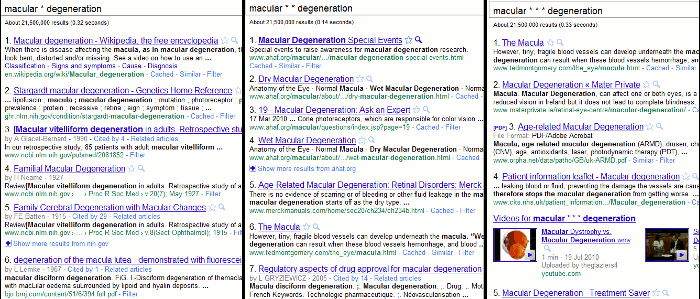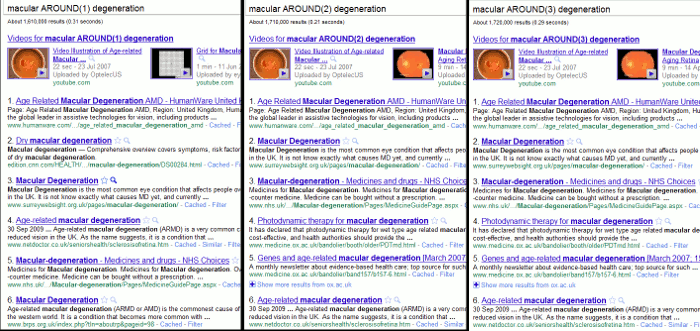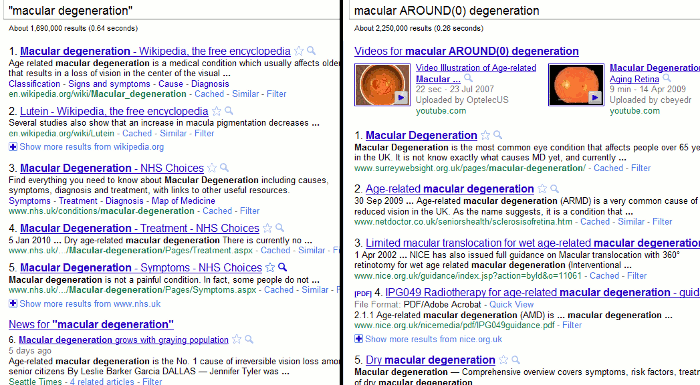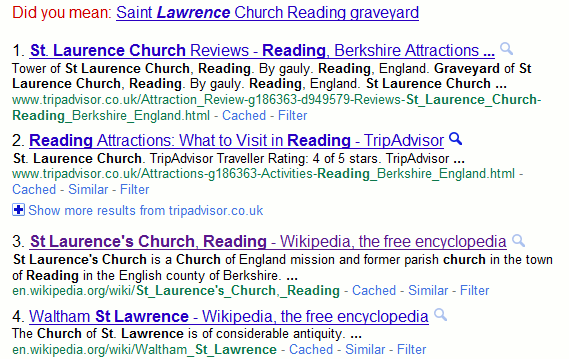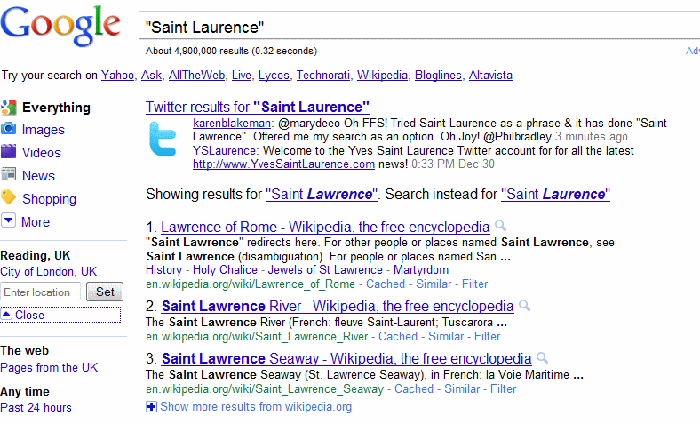Several people have already blogged about Google’s AROUND proximity operator: Digital Inspiration, ResearchBuzz, SearchReSearch and Phil Bradley to name just four. According to SearchReSearch the command has been available for 5-6 years, which begs the question “Why has no-one picked up on it before now?” Could it possibly be because the operator does not do what it says on the tin? Perish the thought and wash my brain out with soap and water for even considering such a thing.
The AROUND command allows you to specify the maximum number of words that separate your search terms. The syntax is firstword AROUND(n) secondword. For example oil AROUND(2) production.
The reason I have not commented on AROUND so far is because – how can I put this politely – I am finding it difficult to find a search in which it is of practical value. I shall illustrate with just one of my searches, macular degeneration, but my experiences with other test and “real” searches are similar. When testing search features the relevance of the documents that appear on the first few pages of the results is more important than the number of hits, especially as the latter are often guesstimates from Google and can vary enormously depending on which version of Google you use. Nevertheless, the numbers are interesting even if they only serve to confuse us further and I have included them with the screen shots. All of the following searches were run in Google.co.uk
Let’s kick off with a very basic version of my test search: macular degeneration
Number of results: 7,340,000
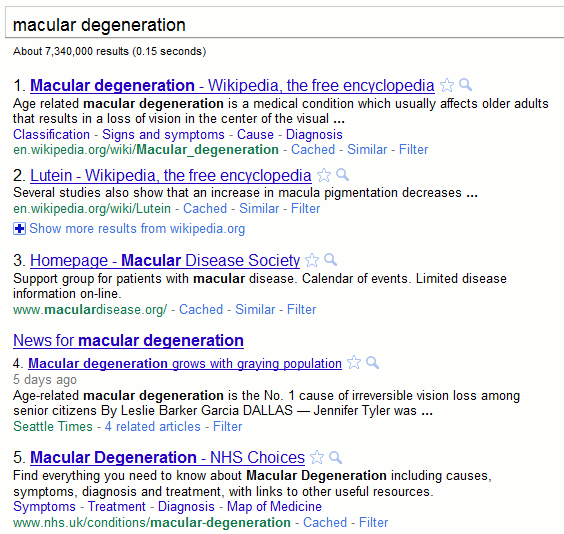
The results are relevant and as usual Google appears to be listing first those pages where the terms appear next to one another. If we did want to be more precise and reduce the number we could search for the phrase: "macular degeneration".
Number of results: 1,690,000
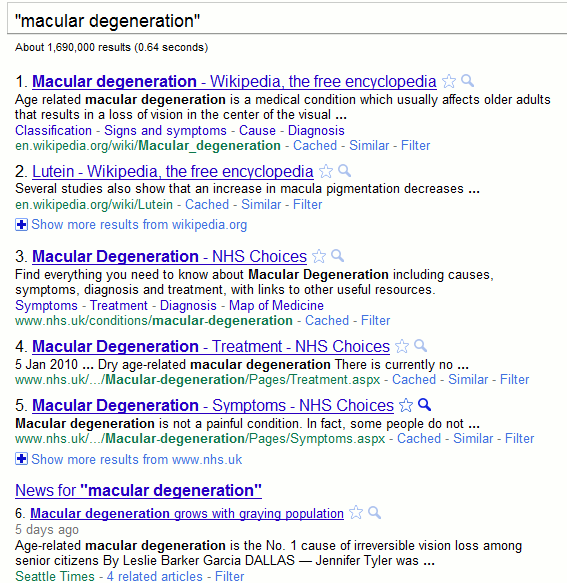
Not surprisingly the number of results has been reduced significantly to 1,690,000.
Let us now say that my enquirer has come back with an amendment to the original request. They have been told that there are several forms of macular degeneration, for example macular disciform degeneration, and they want a selection of articles covering as many of them as possible. I have a biomedical background and can easily identify the relevant phrases and run separate searches on them, but what if I didn’t have a clue where to start? I could use Google’s asterisk (*) between my two terms to stand in for one or more words.
The strategy macular * degeneration gives us a massive 21,500,000 results, far more than our first basic search if the numbers are to be believed.
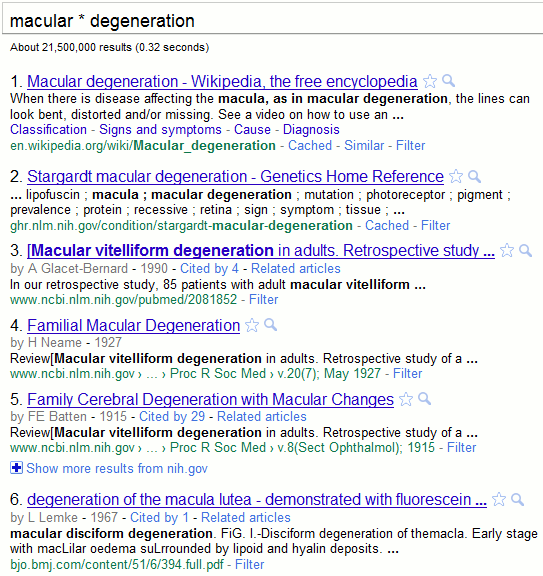
In just the first 6 results we have picked up vitelliform and disciform degeneration, and more are picked up in the subsequent 20-30 results.
Google’s search tips say “If you include * within a query, it tells Google to try to treat the star as a placeholder for any unknown term(s) and then find the best matches.” It is not clear from this whether the asterisk stands in for one or more terms. Adding more asterisks to the search does not alter the number of results, which in any case are only an estimate. We do, though, see very different content and now variations on our terms (for example macula) are appearing emboldened in the page summaries.
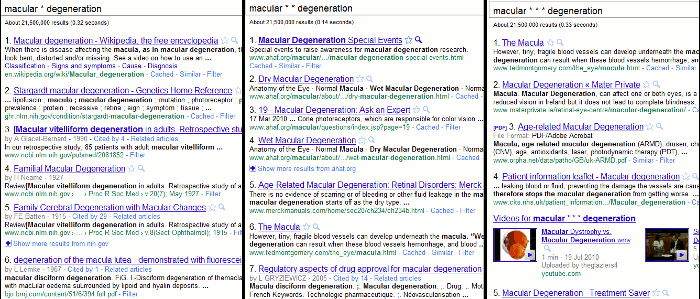
We could try and force an exact match search by placing a plus sign before macular in our strategy, but let’s try and keep this exercise simple.
Now for three searches using AROUND(n). Note that AROUND must be in capital letters, otherwise Google will treat it as just another search term. Specifying the number of separating words as 1, 2 and 3 gave me 1,710,000, 1,710,000 and 1,720,000 results respectively.
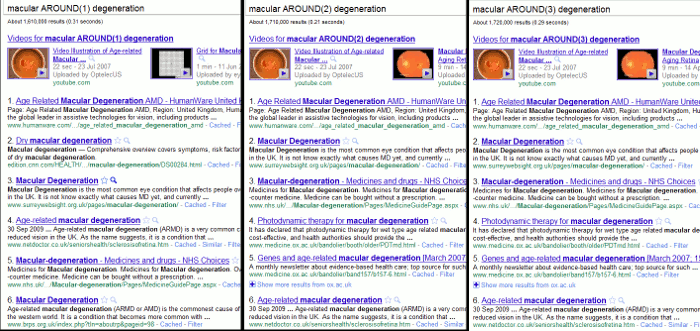
The results are very different from the searches incorporating the asterisk and AROUND(2) and AROUND(3) were identical. Also, it seems that with the AROUND operator Google is giving priority to documents where the terms are a phrase and not separated by any other words. It was only when I reached around 650 that I started to see phrases where my two terms were separated by one other word.
Using just AROUND without any number gave me 1,610,000 results that looked very similar to those obtained with AROUND(1).
Logically, one might think that macular AROUND(0) degeneration would be the same as a search on the phrase "macular degeneration". It isn’t!
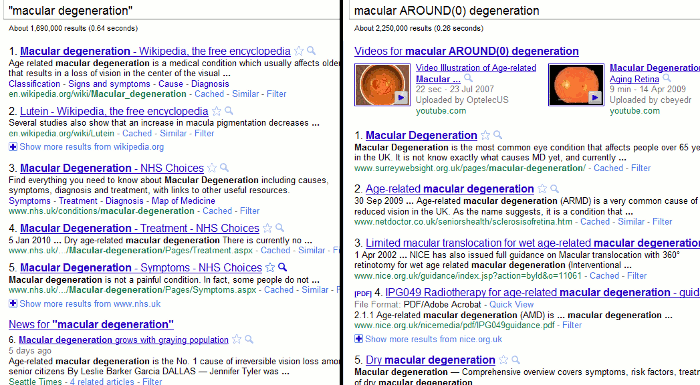
Not only are the number of results different (AROUND(0) comes back with 4, 250,000 compared with 1,690,000 from the phrase search) but so is the content.
Finally, I decided to follow Phil Bradley’s lead and see what happens when I try and exclude the phrase from the AROUND(0) search: macular AROUND(0) degeneration -"macular degeneration". I got 43,000 results in which the terms seemed to appear anywhere within the document, in any order and separated by any number of other words.
In conclusion, despite what I said earlier I think AROUND does work but it is difficult to test because Google always seems to give priority to pages in which your terms appear as a phrase and not separated by any other words. Its effect is probably more obvious if you are dealing with a topic that would otherwise return a very small number of results. The ranking and sorting of the results changes significantly, though, when you use AROUND so it might be worth trying if you are fed up with seeing the same documents and sites again and again. In all of the test searches I have carried out so far I still prefer the asterisk, especially if I want to be able to identify expanded phrases quickly and easily. But, as the saying goes, your mileage may vary. Feedback on your own experiences, please.