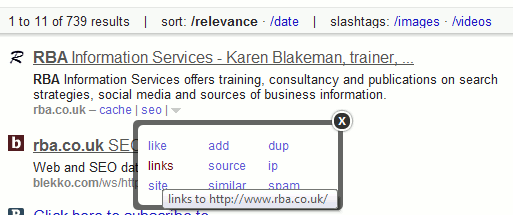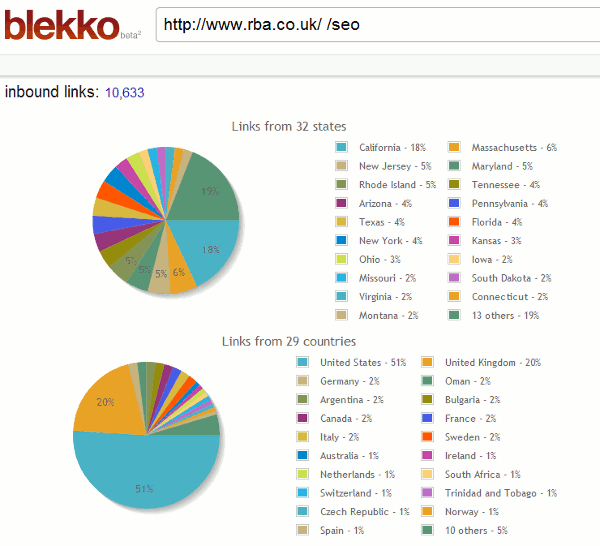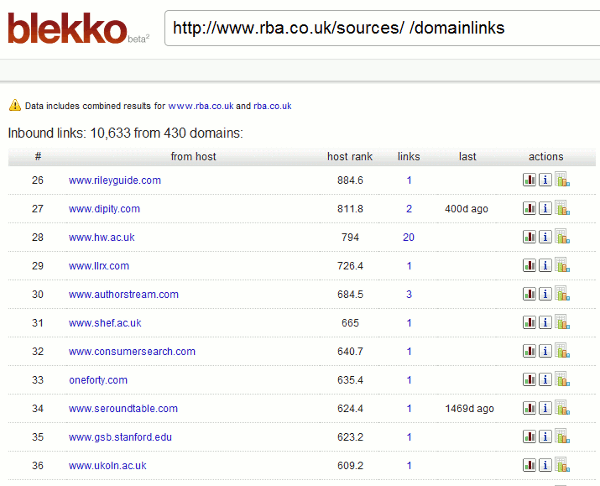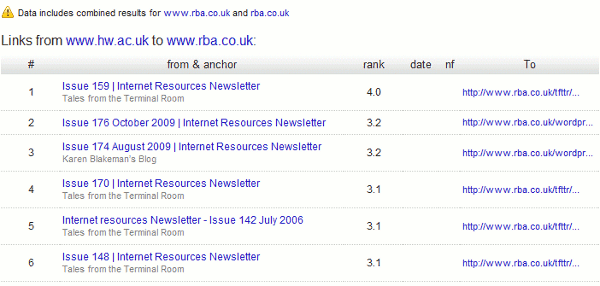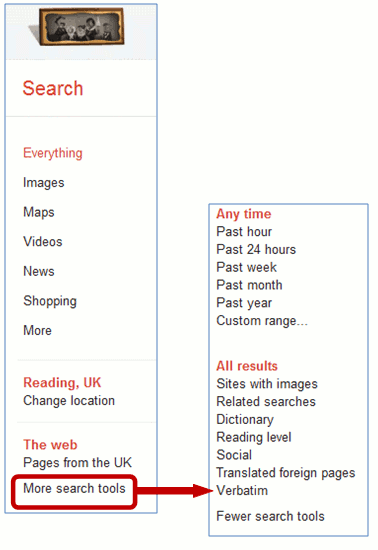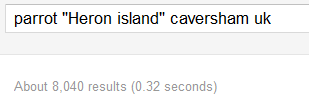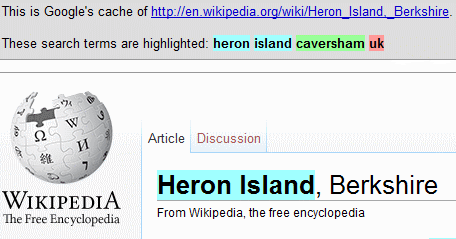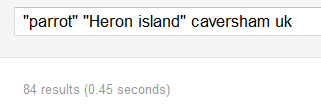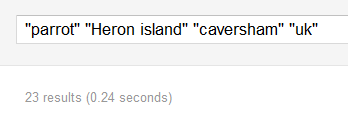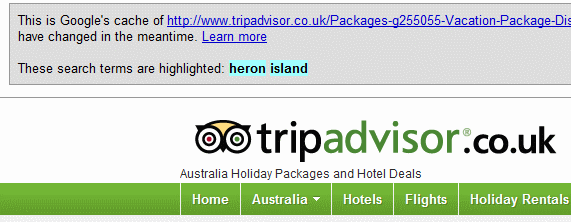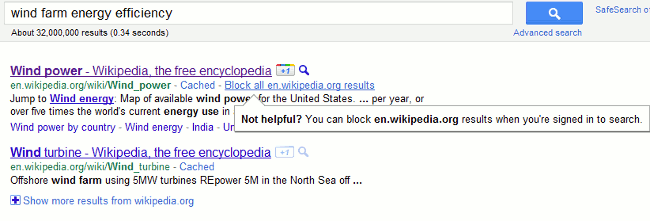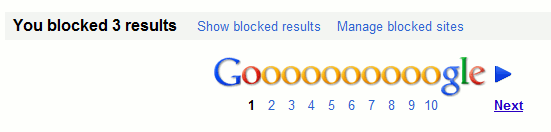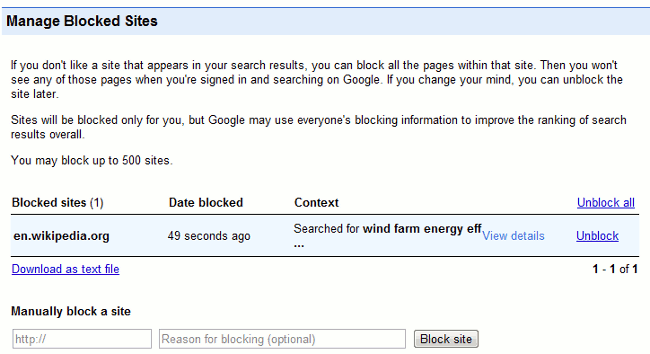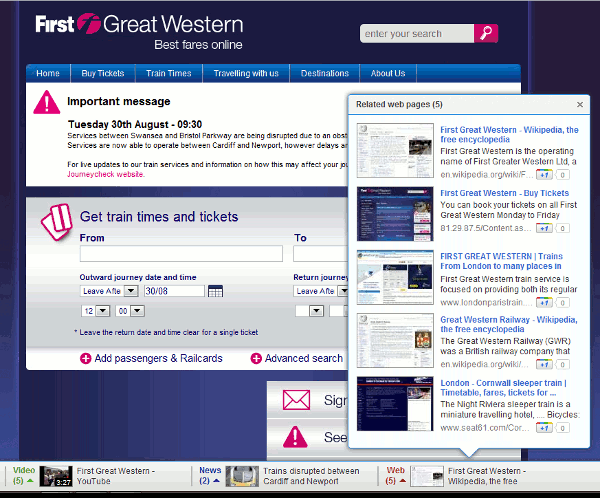Many of us have been saying for a while that the search engine that will kill Google is Google itself. It has come so close in the past, two of the more recent incidents being the removal of the plus sign from general web search and stopping the ‘ANDing’ of search terms. Prefixing search terms with the plus sign enabled searchers to disable Google’s synonym and variation search so that it carried out an exact match search. It still works in Google Scholar but not in general web search; Google is now using the ‘+’ prefix within Google+ to help users find Google+ business pages, for example +BASF will quickly take you to the BASF business page. Google redeemed itself to some extent by hastily bringing in the Verbatim option, which can be found in the left hand menu of your results page. This will run your search exactly as you specify it (Google: Verbatim for exact match search http://www.rba.co.uk/wordpress/2011/11/18/google-verbatim-for-exact-match-search/). However, while it works with Google commands such as ‘filetype:’ and ‘site:’ it gives up as soon as you start using some of the options in the left hand menu on the results page, such as date.
And now enter Google+ and Search Plus Your World (SPYW). If you decided to add Google+ to your Google account Google has seriously messed up altered the way it handles your search if you are logged in. It now incorporates and gives priority to results from your Google+ network. (For more details from Google see Search, plus Your World – Inside Search http://insidesearch.blogspot.com/2012/01/search-plus-your-world.html). At present it is only available if you are signed in on Google.com and searching in English. “Search Plus Your World” is now the default and personalizes your results based on both your own behaviour and social connections, and content that has been shared with you through Google+. Phil Bradley has written an excellent posting on how this works (Why Google Search Plus is a disaster for search http://philbradley.typepad.com/phil_bradleys_weblog/2012/01/why-google-search-plus-is-a-disaster-for-search.htmll).
Initially I was in two minds about SPYW. I thought I might find it useful if I wanted to check what people in my Google circles were saying about a particular issue but then realised that most of them prefer to post on Twitter rather than in Google+ and Google+ does not cover Twitter! The Search+ results include
- listings from the web
- pages from the web that have been given priority because of your search behavior
- pages from the web given priority because of your social connections
- both public and private (or limited) Google+ posts, photos and Google Picasa photos
When it comes to serious research Search+ includes far too much irrelevant information. So how easy is it to turn it off? If you are logged in when you run your search you will see a message above your results that tells you the number of personal results and “other results” that have been found. There is also a toggle that enables you to switch between personalised and unpersonalised results. You can also switch it off permanently within your search settings.
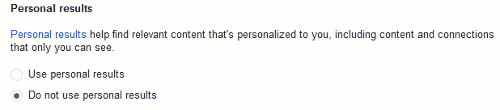
You can of course just log out of your Google account before you run a search, or never sign up for Google+ in the first place. But Google is making the latter increasingly difficult. Let’s look at the results that might be popping up on your screen and as an example I’ll use a search on Phil Bradley, search and social media expert and President of CILIP. First of all a search on Phil Bradley before Search+ arrived:
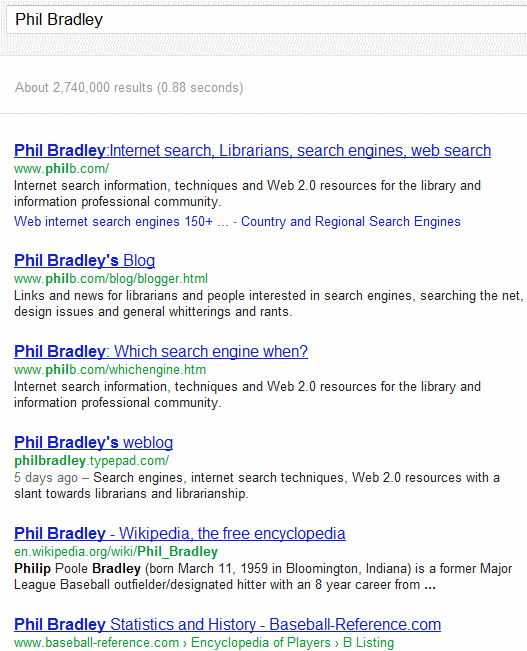
On my screen I see pages from his web site, his blog and a Wikipedia entry (which is not the Phil Bradley I am looking for!). When I sign in to a Google account that has Google+ associated with it I see something completely different:
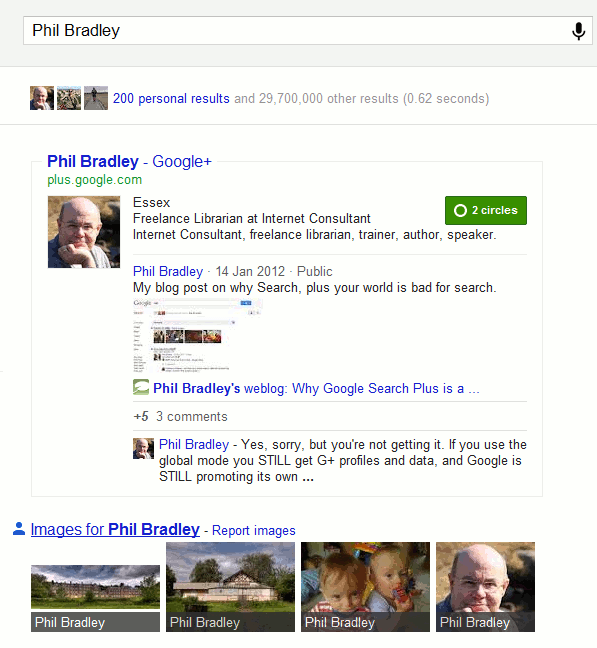
Phil’s Google+ profile is given priority above everything else and takes up most of the screen regardless of whether or not it is the most relevant or most up to date (Real-Life Examples Of How Google’s “Search Plus” Pushes Google+ Over Relevancy http://searchengineland.com/examples-google-search-plus-drive-facebook-twitter-crazy-107554). And don’t think you can escape with a Google account that does not include Google+. Google has ways of enticing you to “upgrade”:
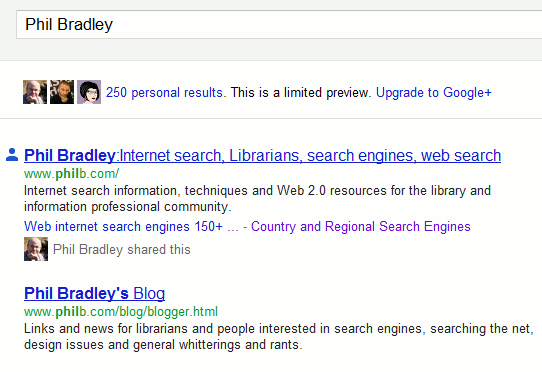
Even worse, if you sign up now for a new Gmail, YouTube or Blogger account you are automatically joined to Google+ (http://searchenginewatch.com/article/2140440/New-Gmail-YouTube-Blogger-Users-Join-Google-by-Default).
Search+ has even tainted the suggestions that pop up as you type in your search:
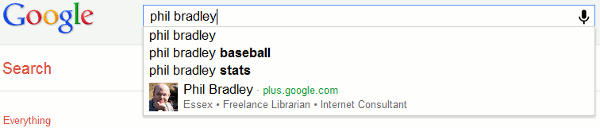
Phil’s Google+ profile is given prominence and if you click on the link without having an account yourself your are invited to join:

To see what the suggestions should look like a group called Focus on the User (http://www.focusontheuser.org/) has produced a bookmarklet for Chrome, Firefox and Safari and extensions for Chrome and Firefox. This tries – and succeeds most of the time – to display your search results without the intrusion of Google+ results. For my search on Phil his Google+ profile is replaced with Twitter.
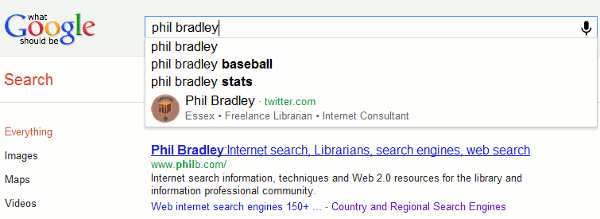
When I run a search on my own name my Google+ entry is supplanted by my LinkedIn profile.
“What Google should be” does not, though, remove the extra “content” that Search+ sometimes adds to the right of your results. Run a subject search and you may see “People and Pages on Google+” that are supposedly related to your search terms.
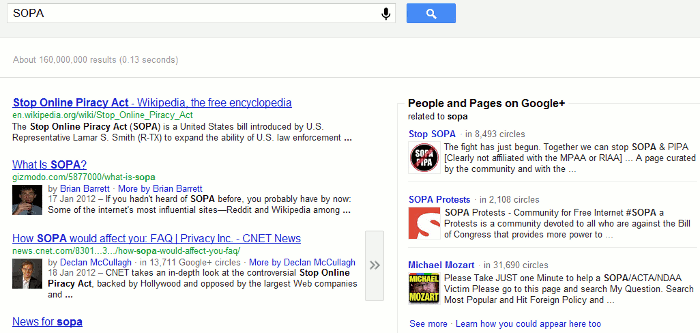
I have not yet found these entries to more relevant than standard search results and the link “Learn how you could appear here too” indicates that Google sees this as another way of persuading people and organisations to join Google+. Switching it off is not easy. It is still there if you are logged out of your Google account. It is still there if you add &pws=0 to the search URL (in fact &pws=0 does not seem to work any more at all for depersonalising results). It does disappear, though, if you use Incognito in Chrome. The intrusion of Google+ is most obvious when running searches with just one or two terms or more consumer biased searches. As soon as you start building more complex searches involving filetype: or site: for example, or research more scientific subjects then Google+ takes a back seat.
Search+ is not all that is affecting how Google presents results. Google is simplifying its privacy policies and combining user data from all of its services (Official Google Blog: Updating our privacy policies and terms of service http://googleblog.blogspot.com/2012/01/updating-our-privacy-policies-and-terms.html). It sounds innocent enough but I’ve already spotted major changes. Google knows I live in Reading because I have told it and I do find that useful when I am carrying out local searches for restaurants, builders etc. Google has now decided, though, to bombard my YouTube home page with videos about Reading.
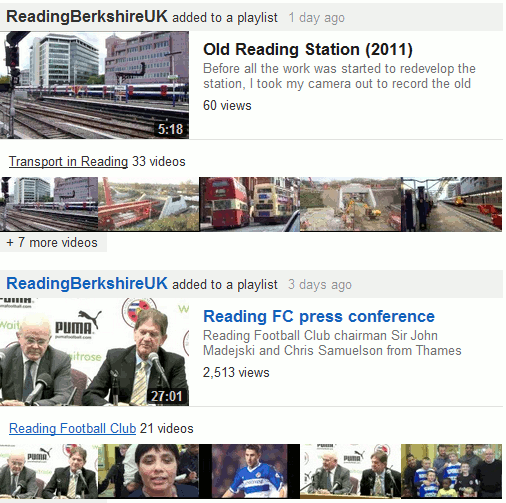
The videos of the Reading railway station redevelopment are vaguely interesting but I see enough of that in real life on a daily basis when I pass through the centre of town. The football videos are of no interest to me whatsoever. So the crossover of content has already started and I am not looking forward to what Google decides to put in my web search results as a consequence of my YouTube activity!
It is becoming increasingly difficult to make Google behave. Using advanced search commands is one way but many searches do not require them. The best method I have found so far is to use Chrome as your browser and open an incognito window. This depersonalises your results, ignores your web history and existing cookies, and leaves no traces of your search activity. Alternatively, since Google has clearly lost the plot when it comes to search, try another service. The three that I would currently recommend are Bing (http://www.bing.com/), DuckDuckGo (http://duckduckgo.com/) and Blekko (http://blekko.com/).