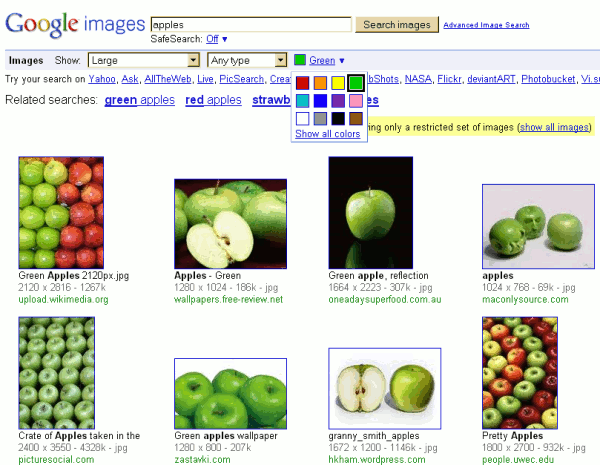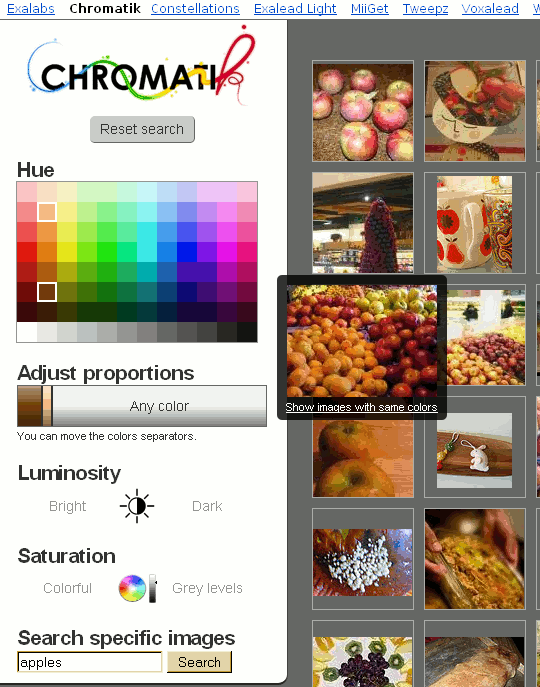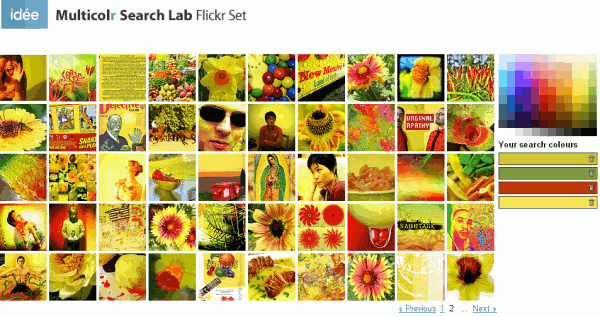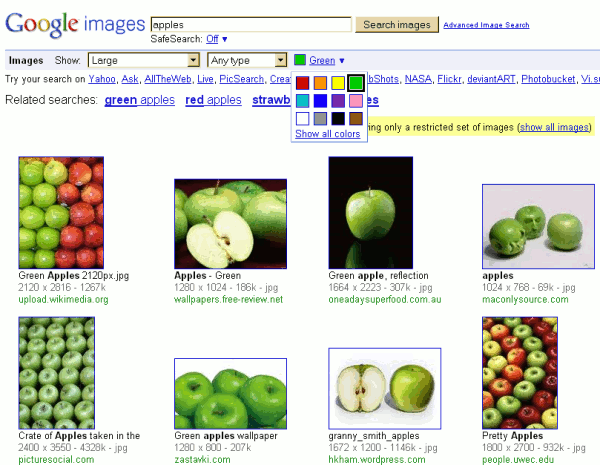This is not a frequently asked question on my workshops but when it is raised by one of the participants it generates a great deal of interest amongst the rest. So far I have come across three that I would recommend trying.
The first is Exalead’s Chromatik, which is part of the Exalead Labs experimental area. This enables you to search a selection of Flickr images by colour and optionally by keyword. You first select one or more colours or hues from a palette which are added to a bar below the palette. You can adjust the proportions of the colours in the photos by moving the separators between the colours in the bar. Luminosity can be toggled between bright and dark, and saturation between colourful and grey levels. The last option in the list is to search for specific images using keywords (I assume this searches the titles, tags and descriptions associated with the Flickr images). The implication is that once you have selected your colours you can then limit your search to particular objects. In practice, if you search for colour followed by keyword, Chromatik ignores your colour choices and searches only on your keywords. If, for example, you want to search for apples of a particular colour you must first search on apples and then pick your colours.
It pays to keep the number of colour choices to two or three, even if you require very specific colours, as this will give you a wider range of images to choose from. When the thumbnails are displayed you can hover over the best match and select “show images with same colors”. Click on an image and it is displayed full size, but in order to see further information about it you have to right click and select properties. This will give you a URL for the original image on Flickr but only for the image itself. It does not take you to the “full” Flickr page for the photo, which means that you cannot check ownership and copyright.
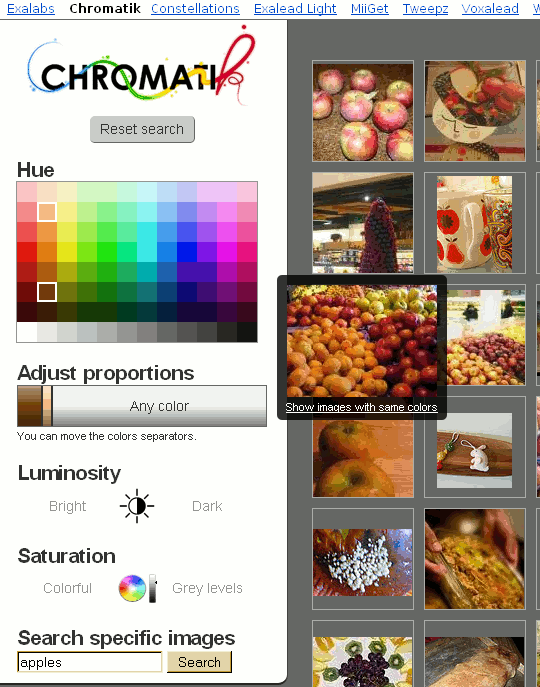
The second tool is Multicolr Search Lab from Idée Inc. This uses “10 million of the most “interesting” Creative Commons images on Flickr”. As with Chromatik you select colours from a palette. You can select up to ten colours and click on the same colour several times if you wish to increase its prominence in the photo. Unfortunately there is no keyword search. On the plus side, if you find an image you like simply click on the image to go straight to its page on Flickr where you can double check the copyright situation.
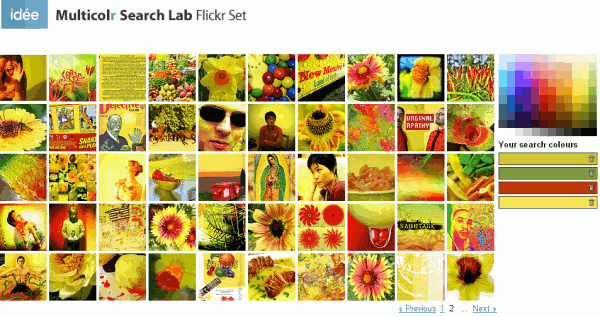
And of course there is Google’s image search. Carry out a search on your keywords in Google images and above the results there is an option to select a colour. There are only twelve colours from which to choose and you can only select one but it works well enough. If you want to search only Creative Commons images then carry out the first stage of your search in the Advanced Image Search screen and select the appropriate option from the Usage Rights menu.