Last week’s workshop on Google had a wonderful mix of participants from the academic, government, public, NHS and legal sectors. And true to form, Google decided to change a few things on the day. The link to the Google News advanced search completely disappeared (it wasn’t that good anyway!) but now seems to have reappeared. The search options that appear at the top of the results pages had changed compared with screen shots that I had taken 2 days previously; they options now seem to change according to the type of query so we suspect that this is an example of Hummingbird (Google’s new algorithm). The Google custom search engine interface has changed yet again and presented challenges to even those of us who are regular users. And then there was the new Google log-out/log-in interface which had us all flummoxed until the end of the day. (That merits a separate blog rant).
In the time honoured tradition, at the end of the day the group was asked to come up with their top 10 tips for searching Google. Here is what they came up with.
- Verbatim Several people shouted out this one as the number 1 tip for searching Google. Google automatically looks for variations on your search terms and sometimes drops terms from your search without telling or asking you. To make Google run your search exactly as you have typed it in, first run your search. Then click on ‘Search tools’ in the menu above your results, in the second line of options that appears click on ‘All results’ and from the drop down menu select Verbatim.
- site: command Use the site: command to focus your search on particular types of site, for example site:ac.uk, or to search inside a large rambling site. You can also use -site: to exclude sites from your search.
- Advanced search commands and search options Learn how to use the search commands (for example
intext:, filetype:andsite:), Many of these can be used on the advanced search screen that can usually be found under the cog wheel in the upper right hand area of the screen, but that link sometimes disappears so learning the commands is a better bet. A list of the more useful Google commands is at http://www.rba.co.uk/search/SelectedGoogleCommands.shtml - intext: Google’s automatic synonym search can be helpful in looking for alternative terms but if you want a term to be included in your search exactly as you have typed it in then prefix the word with
intext:. - Country versions of Google. The country versions of Google give priority to the country’s local content, although it might be in the local language. This is a useful strategy when searching for industries, companies and people that are active in a particular country. Use Google followed by the standard ISO two letter country code, for example http://www.google.de/ for Google Germany, http://www.google.no/ for Google Norway.
- Google.com Apart from presenting your search results in a different order Google.com is where Google launches new features and search options first. As well as seeing pages that may not be highly ranked in Google.co.uk you will get an idea of how Google search may look in the UK version in the future. It also has some unique search options such as recipes!
- Google Scholar http://scholar.google.com/ Google Scholar collects all the versions of an article under an ‘All versions” link.
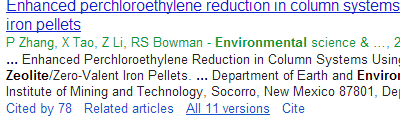
Click on the link to see the full list, which might include free or open access copies of the paper. - Search by image Click on the camera icon in the image search bar to upload a photo or link to an image on the web. Google will then try and find similar images. There were comments from some of the workshop participants that this does not seem to always work as well as it used to, which reflects my own recent experience of the option. It is still worth a go, though, if you want to find different versions of an image.
- Hummingbird Keep an eye out for new layouts and ways of searching that are now appearing since Hummingbird was launched. For example, you can now compare the properties of two similar items: compare cabbage with spinach will show a table comparing the nutritional value of the two vegetables.
- Google Custom Search Engines (CSE) Several of the participants had a go at setting up their own CSE. Ideal for bringing together websites that you search individually on a regular basis.
Edited highlights of the presentations can be found on authorSTREAM at http://www.authorstream.com/Presentation/karenblakeman-1975041-make-google-behave-techniques-better-search-results/ and http://www.authorstream.com/Presentation/karenblakeman-1975022-google-scholar-citation-indexes/