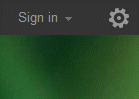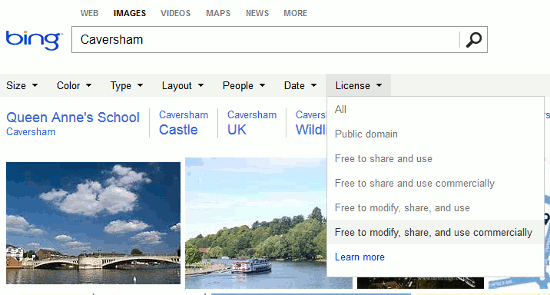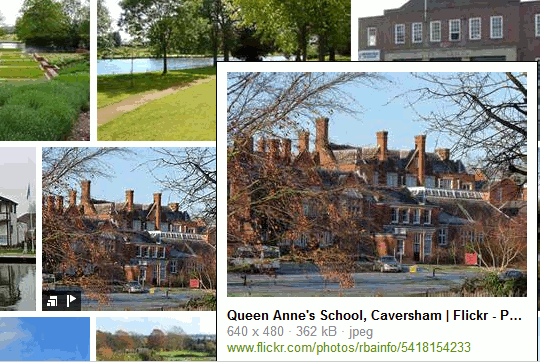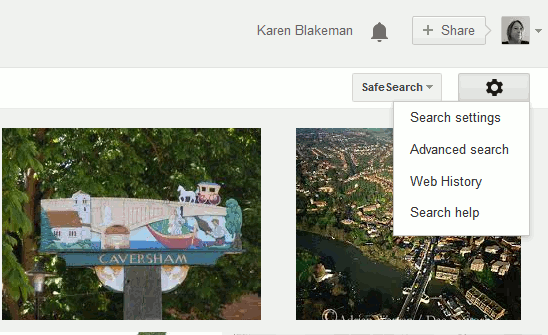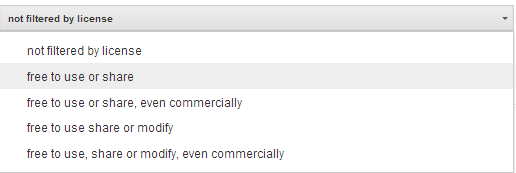Bing has added public domain and Creative Commons options to its image search but only if it thinks you are in the US. This is a feature that Google has long offered as part of its image advanced search but Bing have only recently added it as an option. If you are looking for an image to include in a presentation, article or promotional literature you have to make sure that the copyright license allows you to do that. Get it wrong and you could be on the wrong end of a very expensive law suit (Bloggers Beware: You CAN Get Sued For Using Pics on Your Blog http://www.roniloren.com/blog/2012/7/20/bloggers-beware-you-can-get-sued-for-using-pics-on-your-blog.html). Images that are in the public domain give you free rein to do whatever you want with them but it can be difficult to find photos that match your requirements. You may have more luck with Creative Commons images.
Bing image search now has an option to restrict your search to a specific license, but only if you are using the US version of the search engine. For those of us outside of the US we have to change our ‘country/region’. Bing frequently introduces new search options that are only available on the US version. They obviously think that the rest of the world is irrelevant.
On Bing’s home page you should see in the upper right hand corner of the screen a ‘Sign in’ option and a cog wheel. Click on the wheel to go to the settings page where you will see an option to change your location. Click on ‘Change your country/region” and select ‘United States- English’. Then head off to Bing images.
Run your search and running across the top of the results page you should see a menu with ‘License’ at the end of it. Click on this and a drop down menu will appear with options such as ‘Public domain’, ‘Free to share and use’, ‘Free to modify, share and use commercially’.
Select the license you need and only images with that license will be included in the results. In the example below I have run a search on Caversham, which is where I live, and selected the ‘Free to share and use’ license. The results include one of my own Flickr photos of Queen Anne’s school.
I have a major problem with the terminology used by Bing to describe some of the licenses, and it is also a problem with Google. Misunderstanding the terms of the license could land you in serious trouble and both Bing’s and Google’s descriptions can be confusing and misleading. ‘Free to modify, share and use commercially’ is straightforward. You can modify the image, share it and even use it as part of commercial publication, brochure, website or whatever. But what about ‘Free to share and use’? I often run this one past people in my workshops and seminars, many of whom are not familiar with copyright. Usually, their immediate response is that they can share and use it however they want, even commercially. Then there might be a pause and someone will ask “What’s the difference between that license and ‘Free to modify, share and use commercially”. A great deal, and a substantial dent in your finances if someone decides to sue you for copyright infringement, but to most people it is not obvious. It wasn’t obvious to me the first time I saw the options! ‘Free to share and use’ is only allowed for non-commercial purposes. Is it so difficult to add ‘non-commercial’ to the description?
Always click through to the original source of the image. If it is a Flickr photo the copyright license will be clear. My photo of Queen Anne’s school is indeed Creative Commons free to share and use, but non-commercially and with attribution (you are required to credit me as the photographer). You may also find that the license that Bing or Google indicates is associated with an image may not be correct. On many occasions I have identified, via Google, an appropriately licensed image for a presentation or paper only to discover that it was ‘all rights reserved’ and that the Creative Commons license referred to another image on the page. If in doubt, ask. And if you cannot identify who is responsible, or they do not respond to your emails then do not use it.
If you are wondering where Google’s image license options are, they are on the advanced search screen. You first have to run your search in Google images and then click on the cog wheel in the upper right hand area of the results page.
Select ‘Advanced search’ and on the next screen go down to almost the bottom of the page and ‘Usage rights’. Click on the downward pointing arrow next to ‘not filtered by license’ and select the license you require. By the way, ‘not filtered by license’ does not mean public domain – it covers every image that Google has indexed regardless of whether it is all rights reserved or completely free to use.
And finally, if the perfect image for your project is all rights reserved do not despair. Contact the owner of the photo. If it is a worthy project or a local community cause they may give you a free license.