It has been a while since I did a Top Tips from my workshops so here is the first of two that came out of a couple of recent UKeiG events. This collection of Top Tips is a combined list nominated by those who attended the workshop on “Essential non-Google Search Tools” on 12th April 2016 in London.
This particular workshop will be re-run later in the year on September 7th. See the UKeiG training pages for further details.
1.Use more than one search tool
Different search tools have different coverage, search features and sort results differently. If you are doing in depth research use more than one to make sure you are covering all aspects and use a tool that is most appropriate for the type of information you require.
2. filetype: command
An important advanced search command that is available not only in Google but in many alternative search tools. Use the ‘filetype:’ command to limit your research to PowerPoint for presentations, spreadsheets for data and statistics, or PDF for research papers and industry/government reports.
For example:
home ownership UK filetype:xls
Make sure that filetype is all lower case and that there are no spaces before or after the colon.
Unlike Google, most of the alternative general search engines will automatically search for both the pre Office 2007 file extensions (xls, ppt, doc) as well as the current ones (xlsx, pptx, docx) regardless of whichever version you specify.
3. Behind the Headlines – NHS Choices
http://www.nhs.uk/news/Pages/NewsIndex.aspx
This is an excellent site for tracking down the truth and the research behind sensational, front page stories about medical breakthroughs. It explains in plain English what the background is behind the story and whether or not the claims made by the newspaper articles are valid.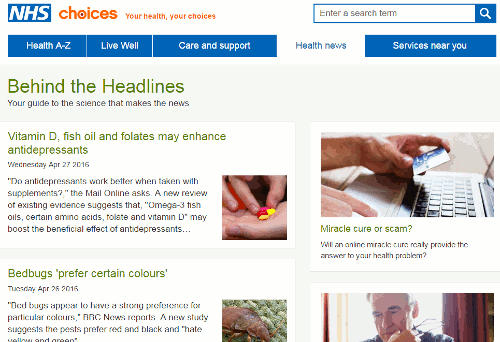
4. Million Short http://millionshort.com/
If you are fed up with seeing the same results again and again give Million Short a try. Million Short enables you to remove the most popular websites from the results. Originally, as its name suggests, it removed the top 1 million but you can now choose to remove the top 100, 1000, 10K, 100K, or million from your search. The page that best answers your question might be on a site that is not be well optimised for search engines, or might cover a topic that is so specialised that it never makes it into the top results in Google or Bing.
There are filters to the left of the results enabling you to remove or restrict your results to ecommerce sites, sites with or without advertising, live chat sites and location. The sites that have been excluded are listed to the right of the results and you can, if you wish, view the excluded pages by site.
5. Carrot Search http://search.carrotsearch.com/carrot2-webapp/search
Carrot Search was nominated for the Top Tips for its clustering of results into topics (left hand side of the results screen) that enable you to filter and focus the search, as well as the visualisations of terms and concepts via the circles and “foam tree”. This is always a popular search tool with those who prefer visualisations rather than just text as a way of presenting and refining results. Click on the Circles and Foam Tree tabs at the top and to the left of the results.
6. Compound Interest http://www.compoundchem.com/
“Compound Interest is a site that aims to take a closer look at the chemical compounds we come across on a day-to-day basis. It also provides graphics for educational purposes, both for teacher and student use.” It is run by Andy Brunning, a chemistry teacher based in Cambridge.
Recent topics include:
The Chemistry of Camembert http://www.compoundchem.com/2016/02/10/the-chemistry-of-camembert/
Chemistry History: Teflon & Non-Stick Pans http://www.compoundchem.com/2016/02/04/teflon/
The Chemistry of an Electric Guitar http://www.compoundchem.com/2015/11/24/guitar/
7. Internet Archive: Wayback Machine http://archive.org/
Want to see what was on a website a few years ago or trying to track down a document that seems to have vanished from the web? Try the Internet Archive. Enter the URL of the website or document and you should then see a calendar of the snapshots that are in the archive. Choose a date from the calendar to view the page. The archive does not have everything but it is worth a try. See also the UK National Archives of old government websites and pages at http://www.nationalarchives.gov.uk/webarchive
8. UK Parliament http://www.parliament.uk/
Perfect for monitoring the progress of legislation through Parliament (http://www.parliament.uk/business/bills-and-legislation/). As well as following the progress of legislation you can view the documents associated with a Bill (explanatory notes, amendment papers, report stage procedures, select committee reports etc). RSS and email alerts are available for each Bill.
9. Tineye http://www.tineye.com/
Reverse image search tool for seeing where and when an image has been used. Either upload an image or enter an image URL. Sort the results by Best match (default), Most changed, Biggest image, Newest or Oldest. Browser plugins are available for Firefox, Chrome, Safari, IE and Opera.
10. Search for images by license
If you want to be sure that you are allowed to use an image for a project use a search tool that enables you to search by license. Bing has a license filter in its image search so that you need only view those that have the appropriate license. Run your search and use the drop down menu under License in the menu bar across the top of the results to apply a copyright filter.
Always go to the page hosting the image to check that the license does apply to the image you want and not to another one on the same page. (Google Images has a similar option).
Flickr Creative Commons (http://www.flickr.com/creativecommons) describes what the different licenses allow you to do and enables you to search for photos with that license.
Other tools that have Creative Commons or public domain images include:
Wikimedia Commons http://commons.wikimedia.org/ (but do check the full information on each image as there may be copyright restrictions under some jurisdictions)
MorgueFile.com http://www.morguefile.com/
Geograph http://www.geograph.org.uk/ “UK and Ireland photos of landmarks and buildings for every Ordnance Survey grid”
Nasa http://www.nasa.gov/
One thought on “Essential non-Google Search Tools – Top Tips”
Comments are closed.