
 |
Tales from the Terminal RoomFebruary 2010, Issue No. 88 |
| |
|
|
|
|
|
|
Please Note: This is an archive copy of the newsletter. The information and links that it contains are not updated.
Tales from the Terminal Room ISSN 1467-338X
February 2010, Issue No. 88
Editor: Karen Blakeman
Published by: RBA Information Services
Tales from the Terminal Room (TFTTR) is an electronic newsletter that includes reviews and comparisons of information sources; useful tools for managing information; technical and access problems on the Net; and news of RBA's training courses and publications. Many of the items and articles will have already appeared on Karen Blakeman's Blog at http://www.rba.co.uk/wordpress/
Tales from the Terminal Room can be delivered via email as plain text or as a PDF with active links. You can join the distribution list by going to http://www.rba.co.uk/tfttr/index.shtml and filling in the form. You will be sent an email asking you to confirm that you want to be added to the list. TFTTR is also available as an RSS feed. The URL for the feed is http://www.rba.co.uk/rss/tfttr.xml
Twitter followers of @daveyp and myself may have spotted earlier this year a brief exchange of tweets between us and Phil Bradley (Twitter name @philbradley) about additional icons appearing on Google results pages when 'Show options' was selected. An example of what @daveyp was seeing is at http://www.daveyp.com/blog/stuff/google.jpg. He was using Google.com, the "search provider" box in IE and running IE8.0.6001 on WinXP SP3. It did not matter whether or not he was signed in to a Google account.
Phil Bradley and I attempted to replicate this on our various machines, operating systems, browsers etc but could not and neither could anyone else in @daveyp's twitterstream. Phil Bradley wondered if @daveyp had stumbled upon some unique, bizarre experiment! In the mean time I had turned to the email discussion list of the AIIP (Association of Independent Information Providers), one of my professional networks. One hour and fifteen minutes later, fellow member Donna Fryer responded with a link to http://blogoscoped.com/forum/163640.html, which suggests that Google are testing a change to the format and layout. That posting refers to an article at http://searchengineland.com/google-streamlines-search-options-30143. By this time @daveyp had reported that the icons had disappeared and the layout returned to normal!
I subscribe to the Blogscoped RSS feed but had completely forgotten about the posting. In a follow up tweet Phil Bradley echoed my own thoughts when he pointed out that the Blogscoped article was written in November 2009 and asked why they had started testing again now. The answer may be in the Search Engine Land post: "the cleaner display may be launched across Google after the New Year." So keep your eyes peeled for a new layout in Show Options.
As well as alerting me to a potential change in the Google results layout, this whole exchange reinforced to me the power of networks and social media when one is faced with a problem - and I include the good old-fashioned, traditional email discussion lists. One person reports an oddity on their preferred social network (in this case Twitter). Members of that person's network pick it up, investigate and pass it on to members in their preferred networks (in my case the AIIP discussion list). Suggestions, advice and information are passed back to the original enquirer and problem solved!
Google's SearchWiki is no more, and I am celebrating. Searchwiki required you to be signed in to a Google account and enabled you to to re-sort, remove, and comment on search results. Your preferences were remembered from one search to the next and once started it was not easy to turn off. For my own , very negative views on the service see Begone Searchwiki http://www.rba.co.uk/wordpress/2008/12/11/begone-searchwiki/ and Google lets you turn off SearchWiki http://www.rba.co.uk/wordpress/2009/07/12/google-lets-you-turn-off-searchwiki/
Instead of Searchwiki we now have stars or starred results. Sign in to your Google account, run a search and you will see outlines of stars next to the search results. Click on a star to "bookmark" it and the star turns yellow:
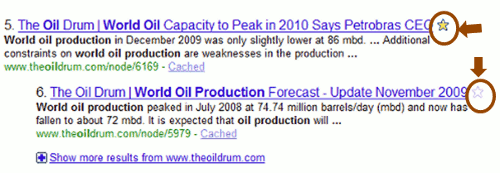
Next time you run the same or a similar search your starred results will appear at the top of the results page:
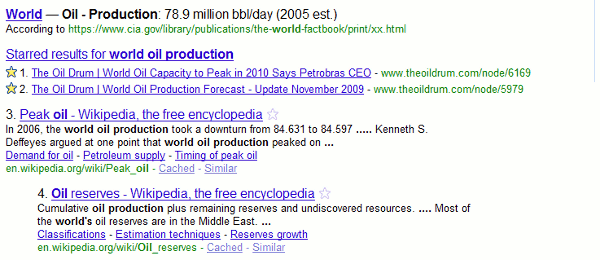
Starred results work across different Google types of search or "properties", so if you star a result in Google News it may also appear in a standard web search.
I like this feature as it does not interfere with Google's ranking of your search results. It merely highlights pages and sites that you have found useful in the past.
Google Street View now covers most of the UK - 95% according to Google. Caversham and Reading are covered but the photos are not that up to date. Looking at various pieces of evidence - for-sale signs, new buildings or lack of them, and the progress of exterior refurbishment - the photos in my part of Caversham were taken about 15 months ago.
Google Maps has yet to tell UK users to get on their bike, though. We currently have directions for travelling between two locations on foot and by car but in the United States there are now cycling directions for 150 cities. Those of us in the UK do not have "public transit" directions on Google Maps either but we do have http://www.transportdirect.info/, which I notice now has a cycle planner for selected areas. This is the first version of the planner produced in conjunction with Cycling England, Ordnance Survey and relevant local authorities. Transport Direct is looking for feedback from users so if you regularly cycle, and your area is covered, give it a go at http://www.transportdirect.info/Web2/JourneyPlanning/FindCycleInput.aspx
If you are a user of Exalead (http://www.exalead.com/search/) and use the filetype command you will need to make note of some changes to the file extensions. If you are looking for Excel spreadsheets you will now have to include 'filetype:excel' in your search strategy, for PowerPoint it is 'filetype:powerpoint' and for Word documents type in 'filetype:word'. I assume that the changes are to ensure that the 'new' Microsoft Office 2007 extensions pptx, docx and xlsx are picked up. Alternatively, you could just run a standard search and select the filetype from the menu down the right hand side of the results page.
In Google you have to run separate command line searches if you want to pick up both ppt and pptx files. The advanced search screen file format drop-down menu options only search for pre Microsoft Office 2007 file extensions. Bing does not seem to recognise the newer file extensions at all but you can search for them in Yahoo using the 'originurlextension:' command. Like Google, Yahoo's advanced search screen file format box does not pick up the 2007 extensions.
Most people who use Microsoft Office 2007 generally convert files to 97-2003 format before uploading them to the web, but Office 2010 is well into beta testing and the new extensions will start to become more commonplace. It will be interesting to see if and how Google, Yahoo and Bing manage search for these new filetypes.
Slidefinder (http://www.slidefinder.net/) was recommended to me way back in August 2009 and I have been using it ever since to track down information inside presentations. PowerPoint presentations can hold a wealth of information: corporate structures, strategic plans, research activity, statistics, industry information etc. Using the advanced file format search options in the general search engines is one way of locating relevant presentations and there are also searchable presentation sharing sites such as Slideshare (http://www.slideshare.net/) and Authorstream (http://www.authorstream.com/). Slidefinder is a similar service but locates and presents you with individual slides that contain your search terms. This means that you do not have to wade through the whole file to find the information you want.
It covers publicly available PowerPoint presentations that are on the web but does not include services such as Slideshare or Authorstream. The default simple search is straightforward. Type in your search terms and relevant slides are displayed as thumbnails. The advanced search enables you to search by slide title, text, notes, presentation name, keywords, language and site. To see a larger version of a slide and any notes associated with it move the cursor over a slide, or you can download the entire presentation if you wish.
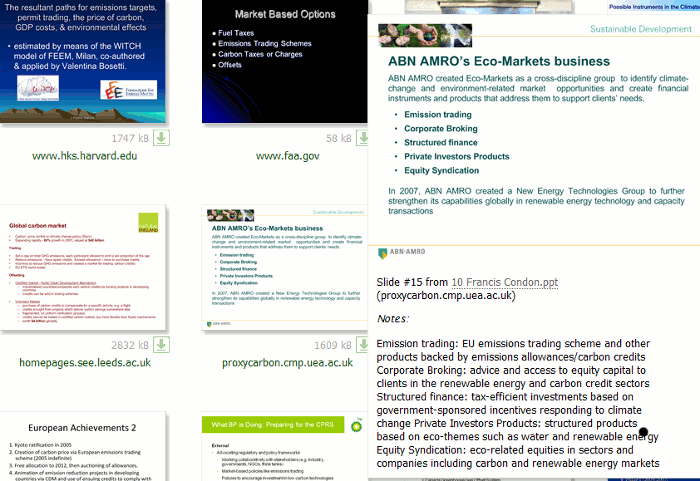
There are also options to restrict your search to university sites. These are listed by country in regions (Europe, North America, Oceania and Asia) but it is not comprehensive. Once you have identified the university you want you can either browse the title slides or keyword search the available presentations. Phil Bradley has already reviewed the service (http://philbradley.typepad.com/phil_bradleys_weblog/2010/01/slidefinder.html) and he commented that no UK universities were listed. This is obviously a part of the service that is under continual development and when I looked UK universities definitely were included although only 47 were listed and many major institutions such as Reading University were missing from the list.
Slidefinder is powered by Slide Executive (http://www.slideexecutive.com/) and is a showcase for Swedish company Novatrox's desktop and enterprise presentation management tools. They are essentially search tools for presentations stored on your own computer or networks but they also enable you to build new presentations from existing slides and manage "libraries". There are a range of products depending on the number of users and how you wish to create and organise your files. They are all priced but you can download free trials. I am currently looking at the single user desktop edition and although I know my own presentations inside out and their location I am finding Slide Executive very useful for presentations given to me by co-workers and colleagues. The question for me now is whether or not it is worth 249 Euros. Possibly not, but the free Slidefinder is definitely worth adding to your search toolkit.
If you regularly search for statistics and market research via the web, I am running a hands-on workshop that may be of interest to you under the UKeiG banner in Newcastle on Wednesday 21st April. The venue is the Netskills Training Suite, University of Newcastle. Further details of the workshop and a booking form are available on the UKeiG web site at http://www.ukeig.org.uk/training/2010/StatsApril.html
So you are an RSS addict but your favourite news page does not have an RSS feed. There are plenty of tools that will monitor a web page and notify you of changes by email or RSS (see my list Monitoring Web Page Changes at http://www.rba.co.uk/sources/monitor.htm) but now Google Reader also has an option that will allow you to monitor changes to most web pages. All you need to do is log in to Google and open Google Reader, click on Add a subscription, and then enter the URL of the page you want to monitor. That's it.
I have been testing it out on three web pages and comparing the results with Page2RSS (http://page2RSS.com/) and the desktop program Website Watcher (http://www.aignes.com/). After just 12 hours there were already differences between Google Reader and Page2RSS. Google Reader was picking up more changes than Page2RSS, which is not surprising because Page2RSS checks a page just once a day and Google must be checking pages more frequently. What I did not expect, though, was that Google would miss a major change that Page2RSS picked up. Website Watcher has come out on top every time and picked up all changes to the page because I was able to tell it to check the pages in question every 30 minutes.
I reported my findings on my blog and received a comment from someone comparing Google Reader with ChangeDetection.com (http://www.changedetection.com/). They reported that over one 24 hour period there had been significant changes to the three websites they were tracking, only one of which Google Reader picked up. ChangeDetection picked up all of them.
The results of my trial suggest that Google Reader is a good way to track changes to web pages as long as you only need to know if a web page has changed in some way and as long as you go to the live web page to view those changes. It seems that if a web page changes frequently throughout the day it will not pick up and report every single change even if it is a substantial one.
If you really need to know about web page changes as soon as they happen then a desktop tool such as Website Watcher is the best option. You can control how often it checks the pages and you can tell it look for specific keywords, which is useful if you are waiting for a product launch announcement for example. Website Watcher can also easily monitor whole directories of pages. It is not free - prices start at 29.95 Euros (see http://www.aignes.com/shop.htm for details) - but it gives you far more options and control than Google Reader.
The participants at my latest advanced search workshop were all from the public sector and had very strong views on some of the new developments in search. They were definitely not impressed by Google automatically enabling web history with a view to "personalizing" search results. (See Your Google results are about to get weirder http://www.rba.co.uk/wordpress/2009/12/17/your-google-results-are-about-to-get-weirder/). (The workshop participants are switching off Web History as soon as they get back to the office!) There were several sites and search features, though, that did impress them. This is their list of Top 10 Search Tips.
PowerPoint http://www.rba.co.uk/presentations/CLSIG201003.ppt (download from RBA site - 3.2 MB)
Slideshare http://www.slideshare.net/KarenBlakeman/clsig-debate-web-2-the-truth-behind-the-hype
authorSTREAM http://www.authorstream.com/Presentation/karenblakeman-336557-clsig-web-2-debate-social-media-karen-blakeman-clsig201003-others-misc-ppt-powerpoint/
I have given the presentation a Creative Commons 3 non-commercial by attribution license, which means you are free to download and re-use it as long you cite me as the author and you don't sell it for a heap of cash!
The other speaker in the debate was Phil Duffy, Information Services Manager at Hammonds LLP.
The microblogging service Yammer (http://yammer.com/), which is often described as a corporate version of Twitter, has announced that it is opening up its microblogging service. It will allow people from different organisations and even families to use the service for collaboration. At the moment only people with email addresses on the same company domain can connect within Yammer using the free account, but you can already add "external members" using one of the priced plans. The new Communities, as they are called, will enable less formal organisations to use Yammer and I can see this being a useful way for diverse groups of people working on projects or events to connect.
The pricing plans for Yammer Communities will be the same as the "corporate" version: it will be free to use with priced plans for more advanced features. The service was launched on March 1st.
The General Registry Cayman Islands (http://www.ciregistry.gov.ky/) enables you to order birth, marriage and death certificates and now has a company search option. To gain access to the company search you first have to register (free of charge). To view records you have to set up an account and deposit US$ 73.18, which is the cost of two company records. You can revisit the results of a search, free of charge, up to 24 hours after performing the search. Results include Company name, File number, Formation date, Registration date, Entity type, Registered Office, Status & Status date.
Many thanks to Suzanne Bartlett for the information and feedback on the service.
Question:
I edit a newsletter for my local community and like to include a "seasonal" photo, for example autumn leaves, on the front page. I am aware that I need to check the copyright of images that I find on the internet but is there also a way I can search for images that contain specific colours?
Answer:
Google image search how has a colour option under its "Show options" link. You first need to carry out your keyword search and then on the left hand side and above your search results there is a "Show options" link.
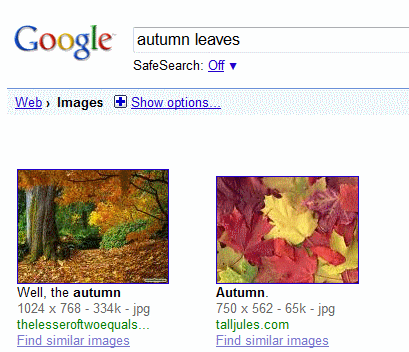
Click on "Show options" and a menu will appear on the left hand side of the screen with a whole range of additional search options, including one for colour. It is rather basic, though, and you can only select one colour. Another way is to simply identify an image with the colours that you want and then click on "Find similar images".
If you want to search only Creative Commons images then carry out the first stage of your search in the Google Advanced Image Search screen and select the appropriate option from the Usage Rights menu.
Exalead (http://www.exalead.com/search/) also has a colour option within its image search but Chromatik (http://chromatik.labs.exalead.com/), which is part of the Exalead Labs experimental area, gives you far more control over colour. It uses Flickr images and you can search by keyword and select one or more colours or hues from a palette. You can also adjust the proportions of the colours in the photos by moving the separators between the colours in the bar. It is not clear, though, what the copyright issue is regarding the images and it does not seem possible to get back to the original Flickr image.
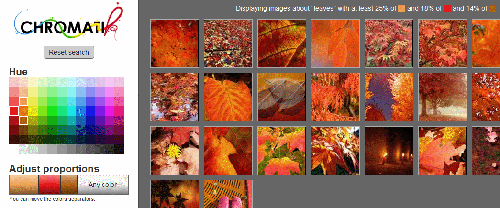
If you are more interested in the colours rather than the subject of the photo then try Multicolr Search Lab from Idée Inc (http://labs.ideeinc.com/multicolr/). This uses "10 million of the most 'interesting' Creative Commons images on Flickr". As with Chromatik you select colours from a palette. You can select up to ten colours and click on the same colour several times if you wish to increase its prominence in the photo.
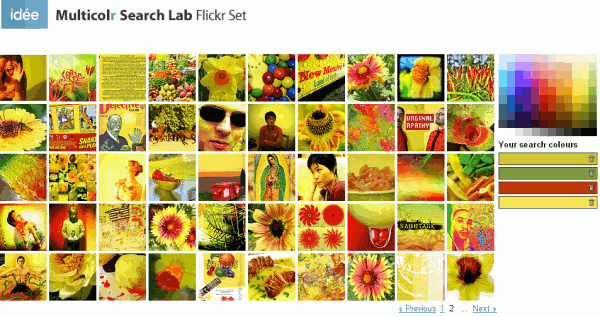
My trusty old wireless router gave up the ghost a few weeks ago and I had to buy and install a new one. Not too troublesome a task one might have thought and certainly not when a label on the box proclaimed that a Windows 7 upgrade was available. Just what I needed as I would be setting up the router via my Windows 7 laptop. Now, I may be missing something here, but as I understand it one has to install the software on a PC, connect the cable to the router and then configure the router using the software on the PC so that it can then connect to the broadband provider. Otherwise how is the router to know your ID, password etc?
I got as far as inserting the CD into my laptop and the first setup screen. The software recognised that I was running Windows 7 and told me to download the latest upgrade before proceeding. Excuse me, but how am I suposed to do that if I am not connected to the Internet? I tried to bypass the "upgrade" screen but it was having none of it. After twenty minutes I conceded defeat and fired up an old XP machine sitting in the corner. Another 5 minutes later and my new router was connected.
I phoned the manufacturer and asked how they expected customers to download updated drivers before they were connected to the Internet. "Ah, yes. We didn't think that one through" they confessed. "We do have instructions for downloading the files via dial-up, though."
Dial-up for downloading a 20 MB file? I think not!
You couldn't make it up, as the saying goes.
Workshop: Counting on Statistics for Market Research: finding, evaluating and using resources
Date: Wednesday, 21st April 2010, 9.30 - 16.30
Venue: Netskills, Newcastle
Organiser: UKeiG
Presenter: Karen Blakeman
Outline: Finding reliable statistics, industry and market data that exactly meet your needs can be difficult at the best of times. Free information, if it is available, may have to be gathered from multiple sources and even priced services have their limitations and drawbacks. This one day workshop gives practical guidance on how to find and evaluate web based statistical information and market research. Social and professional networking services such as blogs, Facebook, LinkedIn and Twitter are considered both as sources of information and as a means of identifying real people who can help you. It will also look at options for gathering your own data.
Cost: UKeiG members £180 + VAT at the current rate; others £220 + VAT at the current rate
URL: http://www.ukeig.org.uk/training/2010/StatsApril.html
Karen Blakeman, RBA Information Services
Twittername: karenblakeman (http://twitter.com/karenblakeman)
UK Tel: 0118 947 2256, Int. Tel: +44 118 947 2256
UK Fax: 020 8020 0253, Int. Fax: +44 20 8020 0253
Address: 88 Star Road, Caversham, Berks RG4 5BE, UK
TFTTR archives: http://www.rba.co.uk/tfttr/archives/index.shtml
To subscribe to the newsletter fill in the online registration form at http://www.rba.co.uk/tfttr/index.shtml
To unsubscribe, use the registration form at http://www.rba.co.uk/tfttr/index.shtml and check the unsubscribe radio button.
Subscribers' details are used only to enable distribution of the newsletter Tales from the Terminal Room. The subscriber list is not used for any other purpose, nor will it be disclosed by RBA or made available in any form to any other individual, organisation or company.

Tales from the Terminal Room by Karen Blakeman is licensed under a Creative Commons Attribution-Non-Commercial 3.0 Unported License.
For permissions beyond the scope of this license contact Karen Blakeman by email at karen.blakeman@rba.co.uk or via http://www.rba.co.uk/about/contactkb.htm.
| This page was last updated on 13th March, 2010 | Copyright
© 2010 Karen Blakeman. |