Karen Blakeman, RBA Information Services
Selected Google Commands (PDF version)
Google Search Tips (PDF version)
At the end of our advanced search workshops participants are asked to come up with a collective list of top search tips. These can be search tools, individual web sites or search techniques. What follows is a compilation of the tips from several workshops.
- It isn't your fault!
Results can vary from one minute to the next, especially if you are using Google. You run your search a second time and you get a completely different set of results. Don't worry - it isn't you. Results are rarely consistent and can change from one moment to the next.
- Get to know the advanced search commands and options
Google is not the only search tool that uses them and they can help focus your search, especially when using general search tools such as Bing. Many of the alternative search tools support thesite:andfiletype:commands. Use thesite:command to focus your search on particular types of site, for examplesite:nhs.uk, or to search inside a large, rambling site. Usefiletype:followed by a file extension to search for PDFs, presentations or spreadsheets.
- If you are conducting serious research don't stop with the first reasonable looking results
Information of dubious quality can infiltrate even the most well respected of specialist websites. Put on your “skeptical goggles” as one delegate said! There are plenty of alternative tools and resources out there so get some corroboration from additional sources before acting on the information you find.
- Allocate time for your search
If you are carrying out in-depth research don't leave it to the last minute. You will probably need to tweak your strategy and try different search tools to ensure that you are retrieving the best information. It can sometimes take longer than you anticipate.
- Plan your strategy
Think about the type of search you want to conduct and the type of information you are looking for. For example if you are carrying out a systematic review and want to use Boolean operators forget about Google; head for Bing instead. And if you need official statistics or company information go straight to specialist sites that provide that data.
- Be aware of personalisation
Get to know how the search engines personalise results and the impact this can have on your search. Google and Bing monitor what you search for, the links you click on and use this to personalise your results and sponsored links/ads accordingly. This information is stored in cookies on the computer you used for the search or as part of your Google or Bing account. They also try and work out your location from your IP address so that they can deliver local content (this sometimes goes horribly wrong!).
If you want to burst out of the filter bubble, as it is often called, use a private browser window or incognito (Chrome). The search engines will then ignore tracking and search cookies on your machine. To call up a private browser or incognito window use the following keys:
Chrome – Ctrl+Shift+N
FireFox – Ctrl+Shift+P
Internet Explorer – Ctrl+Shift+P
- Country versions of search tools
Many search tools offer country versions that give priority to the country's local content, although that might be in the local language. This is a useful strategy when searching for industries, companies and people that are active in a particular country.
- Bing http://www.bing.com/
One recent workshop participant said they were surprised at how good it is. It does tend to be more consumer/retail oriented in the way it presents results but as soon as you start using advanced commands such assite:andfiletype:you will begin to find more research focussed documents. As well as general web searching, try it out on image and video searches.
- DuckDuckGo https://www.duckduckgo.com/
This was recommended for its clean, straightforward layout and the range of resources it offers on a topic. A school librarian commented that the pupils at her school loved it.
- MillionShort https://millionshort.com/
If you are fed up with seeing the same results from Google again and again give MillionShort a try. MillionShort enables you to remove the most popular web sites from the results. Originally, as its name suggests, it removed the top 1 million but you can change the number that you want omitted. The page that best answers your question might not be well optimised for search engines or might cover a topic that is so “niche” that it never makes it into the top results in Google or Bing.
- WolframAlpha http://www.wolframalpha.com/
One person at a recent workshop fell totally in love with this. WolframAlpha for everything!” they said. Possibly a slight exaggeration but they found it to be ideal for answering the weird and wonderful queries that some of their customers keep coming up with. If you want to see what WolframAlpha can do try out the examples and categories that are listed on its home page.
- Carrot Search http://search.carrot2.org/stable/search
This was recommended for its clustering of results and also the visualisations of terms and concepts via the circles and “foam tree”.
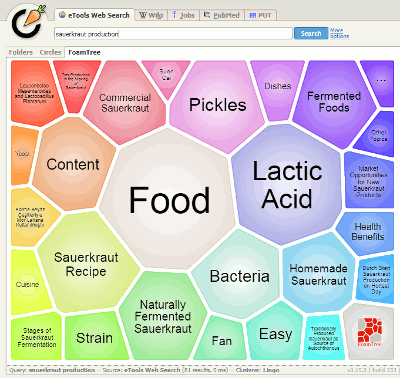
- Creative Commons and public domain images
Use the Google or Bing License option to search for images with creative commons or public domain licenses, but do go to the original webpage and check that the license is indeed associated with the image you want to use. Alternatively use one of the following:
Flickr Creative Commons https://www.flickr.com/creativecommons
Flickr The Commons https://www.flickr.com/commons/
Wikimedia Commons https://commons.wikimedia.org/
MorgueFile.com https://www.morguefile.com/
Geograph http://www.geograph.org.uk/
Nasa https://www.nasa.gov/
- Tineye Multicolr http://labs.tineye.com/multicolr/
“Search 10 million Creative commons Flickr images by colour.” You can specify more than one colour and move the dividing bar between two colours to increase/decrease their prominence within the image. Click through to the original Flickr image to double check the license.
- Zanran http://zanran.com/
This is a search tool for searching information contained in charts, graphs and tables of data and within formatted documents such as PDFs, Excel spreadsheets and images. Enter your search terms and optionally limit your search by date and/or format type. One delegate said “It has changed my life!”. (We think/hope she meant her working life.)
- Keep up to date
Keep up to date with what the search engines are up to, changes to key resources and new sites. Identify blogs and commentators that are relevant to your research interests and subject areas, and follow them using RSS or email alerts.
- Repeat the most important term or terms in your search one or more times. For example beer market share France Belgium Czech and beer market share France Belgium Czech Czech Czech give different results.
- Enter your search terms in a different order . The search engines will rank and display your results differently and may even run a completely different search.
- SearchResearch http://searchresearch1.blogspot.com/
Dan Russell, who works at Google, has an excellent blog called SearchReSearch at http://searchresearch1.blogspot.com/. The blog is
“ about search, search skills, teaching search, learning how to search, learning how to use Google effectively, learning how to do research. It also covers a good deal of sensemaking and information foraging“.
Dan comes up with a topic for research and invites people to comment on what they find and how they found it. The questions are a great way to test your search skills and see how others have tackled them. Don't be deterred by the US emphasis. After all, many of us sometimes have to research industries and events in other countries. It's wonderful exercise for the little grey cells!

