Tales from the Terminal Room ISSN 1467-338X
May 2013, Issue No. 111
Editor: Karen Blakeman
Published by: RBA Information Services
Tales from the Terminal Room (TFTTR) is an electronic newsletter that includes reviews and comparisons of information sources; useful tools for managing information; technical and access problems on the Net; and news of RBA's training courses and publications. Many of the articles will have already appeared on Karen Blakeman's Blog at http://www.rba.co.uk/wordpress/
Tales from the Terminal Room can be delivered via email as plain text or as a PDF with active links. You can join the distribution list by going to http://www.rba.co.uk/tfttr/index.shtml and filling in the form. You will be sent an email asking you to confirm that you want to be added to the list. TFTTR is also available as an RSS feed. The URL for the feed is http://www.rba.co.uk/rss/tfttr.xml
In this issue
- Search tools
- Google drops translated foreign pages
- And another one bites the dust
- Make Google Behave: Top Tips
- Workshop on searching without Google
- Direct marketing lists for market and industry sector information
- Twitter notes
- Forthcoming workshops and meetings
Search Tools
Google drops translated foreign pages
While the press were busy reviewing the new Google maps and reporting on the Google I/O event (http://insidesearch.blogspot.co.uk/2013/05/a-multi-screen-and-conversational.html) Google quietly dropped translated foreign pages from its search tools menu. Foreign translated pages was a great way of searching for information in a language other than your own. It was invaluable when researching individuals or companies based in another country, or for news and legislation in a language other than your own. You ran your search in Google as normal and then clicked on ‘Search tools' in the menu above your results followed by ‘All results' and ‘Translated foreign pages'. If you included a country in your search Google would assume that you wanted information from pages in that country's language. It would translate your search into that language and then translate the pages it found into your own language. If you did not mention a country in your search it would list the most commonly used languages. This would sometimes change according to your previous choice of languages but you could also add languages to the list.
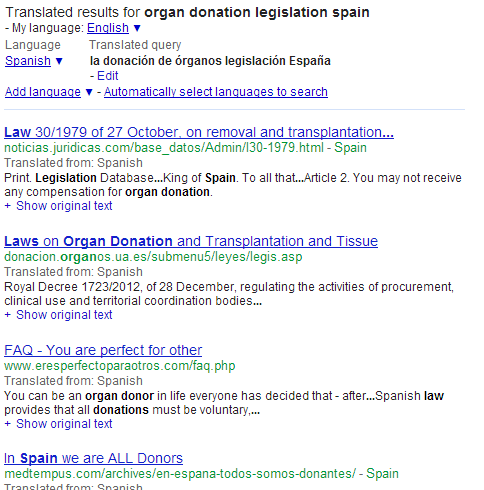
It wasn't perfect but it was a great way of finding local content, which is often in a foreign language.
There was no announcement from Google, which is not unusual, and it was not until a question about it was posted in a Google Groups forum that someone from Google said they would investigate. The answer they came back with did not bode well:
“This feature is currently unavailable, but we'd like to bring the functionality back in the future. I'll give you updates as I receive them, but for now there's no time frame for when that will happen.”
Then Google confirmed that translated foreign pages had gone:
“The translate foreign pages feature is no longer offered. Removing features always involves tough choices, but we do think very hard about each decision and its implications for our users. You can still translate entire pages in Chrome. Streamlining enables us to focus on creating beautiful technology that will improve people's lives.”
There have been similar responses to enquiries about vanishing search features in the past. The Wonderwheel is just one example. All too often Google later admits that the options have been permanently axed.
Is there an alternative? Sort of, but it is not as slick.
1. Use Google Translate (http://translate.google.com/) to translate your search into the required language.
2. Copy the translated search and paste it into Google search.
3. If you are using Google Chrome and have enabled the translate option under advanced search settings Chrome will offer to translate the page of results for you. Alternatively, or if you are using a different browser, click on the ‘Translate this page' link next to a result to view a translation of just that page.
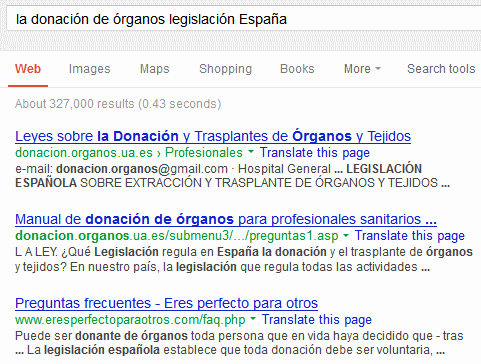
Of course, you have to repeat the procedure for each language you want to use but at least it can be done. All too often there is no alternative at all to search tools and commands that have been banished. Many of us are wondering which one will be next – it is inevitable that there will be a ‘next' – and what impact it will have on the quality of search results. At present there are still techniques we can use to force Google to run a search the way we want it run but it is getting perilously close to becoming useless as a serious research tool. It might be time to start investigating other search tools in depth.
And another one bites the dust
It looks as though Google has quietly removed yet another search tool from its menus. This time it is “Sites with images”, which used to be under “Search tools”, “All results”. Like translated foreign pages I suspect it has been dropped because of low usage. I used it about once or twice a month, usually to identify a building or a landmark that I had seen whilst out and about and to find further information on the subject. I would put in a description, run the search and then apply sites with images. The results gave the usual extracts from web pages together with thumbnails of the images on those pages. It was very quick and easy to use and more reliable than the two alternative strategies.
The first option is just to run the search in images, but because I'm often looking for something along the lines of ‘hotel between Windsor and Maidenhead Thames' there can be a significant amount of noise in the results. Also, that approach often pulls up Flickr photos, which can sometimes tell me the name of the place, but does not always provide the more in depth information I require.
The second option is to use Google's search by image option. This enables you to upload a photo, or point to the URL of an image on the web, and look for similar images. The option can be found by clicking on the camera in the search box on the Google images search page.
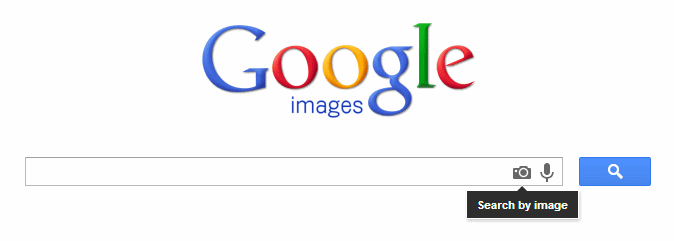
You are then given the option to point to the URL of an existing image on the web or upload your own. This is not much help if I haven't taken a photo of the subject, and if I had a URL I probably would not be trying to identify it. There is also the problem that if Google does not find many exact matches it looks for “visually similar” images that have similar patterns, shapes and combination of colours but which may be of a completely different subject. In the example below I uploaded my own photo and Google has found the exact copy that I had previously uploaded to Flickr. None of the visually similar images are photos of the building I am interested in.
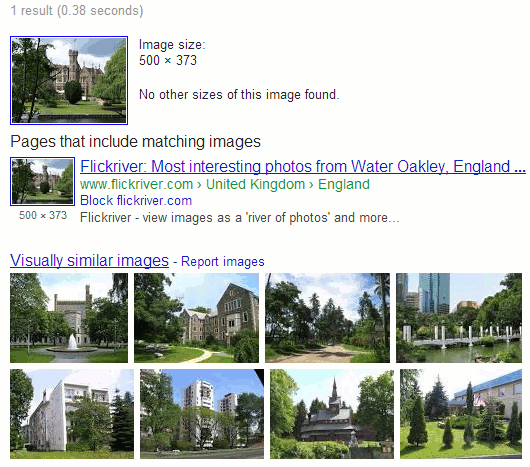
I'm disappointed but not surprised that Google has discontinued sites with images. My money had been on one of the other search tools going before this one. As with the disappearance of translated foreign pages I can live without it, but it means I have to spend more time and effort on finding the information. At this rate there won't be many search tools left on Google so it makes even more sense to become familiar with the alternatives.
Cue a blatant plug for my forthcoming workshop “Anything but Google” It is being organised by UKeiG on the 27th June in Newcastle. Further details are on the UKeiG web site at http://www.ukeig.org.uk/trainingevent/anything-google-karen-blakeman.
Make Google behave: Top Tips
Google lived up to its reputation at the UKeiG workshop “Make Google behave: techniques for better search results” and it didn't take long for it to start presenting different results and layouts for the same query. We went through a vast array of commands, search options and specialist Google tools and by the end of the day we felt we had regained some control, or at least were finding more sensible results. Held in the training suite in the Library at Manchester University the delegates were a mix of information professionals from the private, legal, government and academic sectors. They were certainly not slow in suggesting top tips at the end of the day and came up with 15 instead of the usual 10. Here are the top tips.
1. site:
Include the site: command in your search to focus your search on particular types of site, for example site:ac.uk or to search inside a large rambling site. You can also use -site: to exclude sites from your search. For example a search for statistics on Wales kept coming up with Australian sites mentioning New South Wales. Including -site:au quickly disposed of those.
2. Reading Level
Try ‘Reading level' if Google is failing to return any research or business related documents for a query. Run your search and from the menu above the results select ‘Search tools', ‘All results' and from the drop menu ‘Reading level'. Options for switching between basic, intermediate and advanced reading levels should then appear just above the results. Click on the Advanced option to see results biased towards research. Google does not give much away as to how it calculates the reading level and it has nothing to do with the reading age that publishers assign to publications. It seems to involve an analysis of sentence structure, the length of sentences, the length of the document and whether scientific or industry specific terminology appears in the page.
3. Verbatim
Google automatically looks for variations on your search terms and sometimes drops terms from your search without telling or asking you. This is not always very helpful. Quote marks around phrases or individual words do not always force an exact match or inclusion in the search. If you want Google to run your search exactly as you have typed it in, click on ‘Search tools' in the menu above your results, then click on the arrow next to ‘All results' and from the drop down menu select Verbatim.
4. Translated foreign pages
This option is no longer available.
5. Asterisk *
Use the asterisk between two words to stand in for 1-5 words. This is useful if you want two of your keywords close to one another but suspect that there may often be one or two words separating them. For example solar * panels will find solar photovoltaic panels, solar water heating panels. One of the workshop delegates found that placing an asterisk between a keyword and the word ‘report' significant improved the quality of results when looking for official information, industry or research reports.
6. Personalise Google news
There may be times when you do want personalise information and results. There may be some sections and sources in Google News that you do not want to see or you may want to increase the amount of information on a topic. Sign in to your Google account and on the Google News page click on the cog wheel in the upper right hand area of the page. You should then see options on the right hand side for personalising topics and newspaper options.
7. Date options
In Google web search, use the date options in the menus at the top of the results page to restrict your results to information that has been published within the last hour, day, week, month, year or your own date range. Click on ‘Search tools', then ‘Any time' and select an option. Unfortunately you cannot use this with Verbatim but you can use the daterange: command. You have to convert your dates to Julian date format and this is explained at http://aa.usno.navy.mil/data/docs/JulianDate.php and it will even do the date conversion for you. It is far easier though, to use a tool such as GMacker date range search at http://gmacker.com/web/content/gDateRange/gdr.htm. Fill in the boxes and on the Google results page apply Verbatim in the usual way.
8. Usage rights for images
If you are looking for images that you can reuse then use the usage rights option on the Image advanced search screen as a filter. First run your search in Google images. On the results page click on the cog wheel in the upper right hand area of the screen and select ‘Advanced search'. Towards the bottom of the advanced screen there is a ‘usage rights' box. Click on the downward pointing arrow for a list of options that include four “free to use….” licences. Select the relevant licence and Google will limit your search accordingly. Do double check, though, that the licence applies to the image you want to use. Go to the original web page that contains the image and make sure the licence is indeed associated with it and not with a different image on the same page.
9. Image reverse search
If you already have an image and want to search for different sizes, or images that are similar to it, then use the reverse image search. The Google Images search box has a camera icon to the left of the search button. Click on the camera and you will be given the option to either paste in the URL of the image or upload an image.
10. Change the number of results per page
By default, the number of results that Google displays on your results page is 10. If you want to increase this go to http://www.google.co.uk/preferences or click on the cog wheel in the upper right hand area of a results page and click on ‘Search settings'. First make sure that Google Instant predictions is set to ‘Never show instant results' otherwise Google will ignore your changes to the results per page. Then under ‘Results per page' click on the required number on the slider bar and then on ‘Save' at the bottom of the screen.
11. Google Trends
Google Trends (http://www.google.com/trends/) lets you see and compare how often people are searching on terms. Type in your terms separated by commas. On the results page you can further refine your search by date and country. The frequency graph is annotated with news items that may explain unexpected peaks. Trends may show, for example, whether a marketing campaign has been successful and increased the level of awareness of a brand or product, and can also be used to see how competitors are faring in the search popularity stakes.
12. Google's main index and supplemental index
Google does not automatically search everything it has. It first searches it main index and only includes information from the supplemental index if it thinks that the number of results is relatively low. Increasing the number of search terms and using Verbatim, or any of the advanced search commands, seems to force Google to search both indexes, which explains why you sometimes see more results as try and refine your search.
13. Public data explorer
The Public Data Explorer is one of Google's best kept secrets. It can be found at http://www.google.com/publicdata/ and allows you to search open data sets from organisations such as the IMF, OECD, Eurostat and the World Bank. You can compare the data in various ways and there are several chart options.
14. Google Art Project http://www.googleartproject.com/
This is a collaboration between Google and over 150 galleries from across the world. You can take a virtual tour of a gallery and zoom in on a painting to see the brushstrokes. You can view paintings and drawings by gallery or by artist. Warning: this is highly addictive!
15. Cycle lanes on Google maps
For all you cycling fans Google Maps now displays cycle routes for the UK. In the UK Google has been working with Sustrans (http://www.sustrans.org.uk/) to include bike trails, lanes and recommended roads. Set your starting point and destination as usual and the directions area on the screen should include a bicycle icon in addition to the car, public transport and walking icons. If you just want an idea of what is available in a particular area click on the Traffic option in the upper right hand area of the displayed map and select Bicycling. Trails are shown as solid dark green lines, dedicated lanes are light green lines and bicycle friendly roads are displayed as dotted green lines.
This workshop will be run again in London in October (http://www.ukeig.org.uk/trainingevent/karen-blakeman-make-google-behave-techniques-better-results-0).
Workshop on searching without Google
Are you fed up with Google messing around with your search and returning irrelevant results? Or perhaps you want to learn about and explore the alternatives in more depth? There really are other search tools that can give you better results and this workshop will look at non-Google options for searching the web, different types of information and media. We'll cover alternative general search engines; specialist tools for research information, open access and grey literature; image search; statistics and open data; video, news and alerting services; social media and professional networks.
The workshop is being held in Newcastle on June 27th. For further information and to book a place go the UKeiG web site at http://www.ukeig.org.uk/trainingevent/anything-google-karen-blakeman
Direct marketing lists for market and industry sector information
When it comes to researching a market or industry sector the major national and international players are generally well covered by the established market research publishers. If you are looking at a highly specialised sector, are interested in smaller companies or just want to know who is doing what in a town or county then direct marketing lists can be the cheaper and better option. The source I often use is a UK based service called MarketingFile.com (http://www.marketingfile.com/). They have been around for a while but continue to update their services and ensure that the databases they offer are regularly checked and cleaned.
MarketingFile's lists are divided into business and consumer marketing and further segmented by communication channel: postal, email, fax or telemarketing lists. You can drill down further and specify key job roles, industry sectors, geographic areas and company size. For consumer lists you can segment by criteria such as geographic areas, household finances, interests, investments, cars driven and charities supported.
For each list there is information on coverage, pricing and selection criteria.

You have to register to search the lists but registration is free of charge. The search screen makes it easy to select and combine multiple criteria and the number of results (counts), which is sometimes all one needs to know, is free.
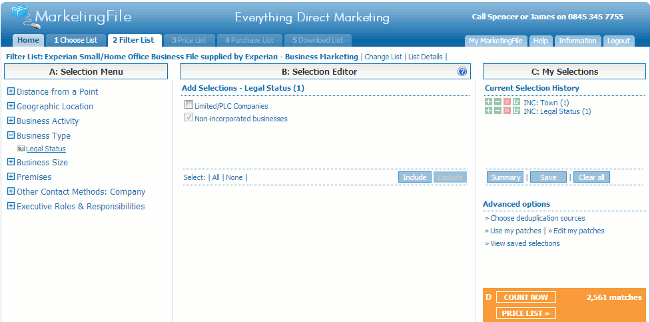
The full data is charged on a per record basis and you can also opt to have only those records that include named contacts. If you are on a limited budget or want to test a sample of the data you can request a specific number of records for example 50, 100, 200, 1000.
MarketingFile have extended their services and now offer complementary services such as printing and posting of letters, postcards and inserts. They have a 100% Delivery Guaranteed offer on email and postal lists which offers 50p per item towards your postage for mail “goneaways” and 5p – 10p per item towards broadcast costs for email hard bounces.
It is not always easy to identify the most appropriate list for your research. Rather than waste time trying different lists I'd recommend that you contact their helpline, which is based in the UK. They will be able to give advice on the best strategy for your research or project.
Twitter Notes
The following are some of my recent tweets and retweets. They are selected because they contain links to resources or announcements that may be of general interest. I have unshortened the shortened URLs
May 1st
RT @Valskelton: World Wide Web celebrates 20th birthday http://www.thelocal.ch/20130430/world-wide-web-celebrates-geneva-birthday via@TheLocalSwitzer
May 2nd
RT Steve Dale @stephendale Suddenly, Google Plus Is Outpacing Twitter To Become The World's Second Largest Social Network | @scoopit http://www.businessinsider.com/google-plus-is-outpacing-twitter-2013-5 #trends [Not surprising as Google make it very difficult NOT to have a Google+ account]
From @bethanar Four things I don't read, and one I do http://bethaninfoprof.wordpress.com/2013/05/01/four-things-i-dont-read-and-one-i-do/
May 3rd
RT @SearchUpdate: Google adds remote desktop Hangouts to Google+ http://news.cnet.com/8301-1023_3-57582687-93/google-adds-remote-desktop-hangouts-to-google/
RT Ian Anstice @publiclibnews Privatisation / Outsourcing of public libraries in the UK: who's considering it and to whom. Page now updated http://www.publiclibrariesnews.com/about-public-libraries-news/current-situation-by-authority
Dark Google Vexes Publishers | Digiday http://www.digiday.com/platforms/dark-google-vexes-publishers/ via @Digiday #search
May 8th
"adding in Google+ integration" Resistance is futile RT @sengineland Google Maps To Get A Major Design Overhaul by http://searchengineland.com/google-maps-to-get-a-major-design-overhaul-158648
RT @SmilyLibrarian: The Power and Relevance of Libraries | Pew Research Center's Internet & American Life Project http://www.pewinternet.org/Presentations/2013/May/The-Power-and-Relevance-of-Libraries.aspx
May 9th
RT @NazlinBhimani: Five Compelling Reasons You'll Want to Claim Authorship on Google+ via iLibrarian http://oedb.org/ilibrarian/search/five-compelling-reasons-youll-want-to-claim-authorship-on-google/
May 10th
Useful: Top 50 Twitter Acronyms, Abbreviations & Initialisms http://digiphile.wordpress.com/2009/06/11/top-50-twitter-acronyms-abbreviations-and-initialisms/ via @ericrumsey @flexnib #anz23mthings #23mobilethings
May 18th
RT Ben Summers @bensummers I returned one of the very early contactless cards. Issuers now discovering fundamental laws of physics. http://www.bbc.co.uk/news/business-22545804
RT Bianca Kramer @MsPhelps Google lock-in: excellent, sobering side-by-side reading by @psychemedia http://blog.ouseful.info/2013/05/16/google-lock-in/ and @audreywatters http://hackeducation.com/2013/05/17/google-play-for-education-versus-the-open-web/
May 24th
RT Nazlin Bhimani ?@NazlinBhimani UK wide survey of academics spotlights researchers' reliance on open access via @RL_UK http://www.rluk.ac.uk/content/uk-wide-survey-academics-spotlights-researchers%E2%80%99-reliance-open-access
May 25th
Simon Hodson@simonhodson99 Bring your own identity - #ORCiD, Impact Story and #altmetrics from @ambrouk http://amberatwarwick.wordpress.com/2013/05/12/byoi/ #jiscmrd
May 28th
From @jaffne on the CILIP rebrand, specifically why losing "chartered" is bad for professionalism http://dumplinginahanky.blogspot.co.uk/2013/05/losing-professionalism.html
Forthcoming workshops and events
Workshop: Anything but Google
Date: Thursday, 27 th June 2013 and Tuesday, 19 th November 2013
Venue: Newcastle (June), London (November)
Organiser: UKeiG
Presenter: Karen Blakeman
Outline : This workshop will look at non-Google options for searching the web, different types of information and media. The workshop will cover alternative web search, specialist tools for research information and grey literature, image search tools and archives, statistics and open data, video, news, social media and professional networks.
URL: http://www.ukeig.org.uk/trainingevent/anything-google-karen-blakeman and http://www.ukeig.org.uk/trainingevent/anything-google-karen-blakeman-0
Workshop: Social Searching
Date: Tuesday, 16 th July 2013
Venue: Bristol
Organiser: UKeiG
Presenter: Karen Blakeman
Outline : “Social” has become an integral part of search. Companies use social and professional networks to market their services and stay in touch with existing and potential customers. Conference presentations, highlights and videos are shared across multiple platforms. Researchers use social media to discuss and promote their work. And many people now use their social connections to share and ask questions. Google and Bing include social media in their results, and use your network connections to personalise your searches and those of your friends. However, they do not cover everything. Conversations start up in many different places, so knowing where to look is vital. This workshop will look at the impact of social networks on search and the specialist tools that are available.
URL: http://www.ukeig.org.uk/trainingevent/social-searching-karen-blakeman
Workshop: Business Information: Key Web Resources
Date: Thursday, 19 th September 2013
Venue: London
Organiser: TFPL
Presenter: Karen Blakeman
Outline: T his workshop looks in more detail at the resources that are available for different types of information, alerting services and free vs. fee. It also covers search strategies for tracking down industry, market and corporate reports.
URL: http://www.tfpl.com/services/coursedesc.cfm?id=TR945&pageid=-9&cs1=business%20information&cs2=a
Workshop: How to Make Google behave: techniques for better results
Date: Wednesday, 30 th October 2013
Venue: London
Organiser: UKeiG
Presenter: Karen Blakeman
Outline . Having problems with Google? Fed up with it ignoring your search terms and giving you something completely different? Personalisation, localisation, social networks and semantic search are all being used by Google in an attempt to improve relevance but it can all go horribly wrong. Austria suddenly becomes Australia and your search for goat's cheese turns into identifying different species of buttercups! Nevertheless, just one really good result in the top five is often enough to persuade us to return to Google again and again. There are many tricks we can use to make Google return better results and this workshop will look in detail at the options that are currently available to us.
URL: http://www.ukeig.org.uk/trainingevent/karen-blakeman-make-google-behave-techniques-better-results-0
Contact Information
Karen Blakeman, RBA Information Services
Twittername: karenblakeman (http://twitter.com/karenblakeman)
Email: Karen.blakeman@rba.co.uk
Tel: +44 118 947 2256
Address: 88 Star Road, Caversham, Berks RG4 5BE, UK
Subscribe and Unsubscribe
To subscribe to the newsletter fill in the online registration form at http://www.rba.co.uk/tfttr/index.shtml
To unsubscribe, use the registration form at http://www.rba.co.uk/tfttr/index.shtml and check the unsubscribe radio button.
If you wish to change your subscription from the PDF to the Plain Text version, send an email to tfttr@rba.co.uk with "Plain Text Version Please" in the subject line.
Privacy Statement
Subscribers' details are used only to enable distribution of the newsletter Tales from the Terminal Room. The subscriber list is not used for any other purpose, nor will it be disclosed by RBA Information Services or made available in any form to any other individual, organization or company.
Copyright
Tales from the Terminal Room by Karen Blakeman is licensed under a Creative Commons Attribution-Non-Commercial 3.0 Unported License. For permissions beyond the scope of this license contact Karen Blakeman by email at Karen.Blakeman@rba.co.uk

