Tales from the Terminal Room ISSN 1467-338X
July 2013, Issue No. 113
Editor: Karen Blakeman
Published by: RBA Information Services
Tales from the Terminal Room (TFTTR) is an electronic newsletter that includes reviews and comparisons of information sources; useful tools for managing information; technical and access problems on the Net; and news of RBA's training courses and publications. Many of the articles will have already appeared on Karen Blakeman's Blog at http://www.rba.co.uk/wordpress/
Tales from the Terminal Room can be delivered via email as plain text or as a PDF with active links. You can join the distribution list by going to http://www.rba.co.uk/tfttr/index.shtml and filling in the form. You will be sent an email asking you to confirm that you want to be added to the list. TFTTR is also available as an RSS feed. The URL for the feed is http://www.rba.co.uk/rss/tfttr.xml
In this issue
- Search tools
- Bing adds Creative Commons search to images
- Has Google dumped RSS alerts or not
- Statista: statistics, industry and market data
- Top Tips from SWAMP
- Presentation to East of England Information Services Group
- Are your Flickr photos backed up?
- Twitter notes
- Forthcoming workshops and meetings
- Discover Sourcing 2013 afternoon pre-conference workshop on search skills, 17th September 2013, London
- Business Information: Key Web Resources, 19th September 2013, London
- How to Make Google behave: techniques for better results, Wednesday, 30th October 2013
- Free resources and search techniques for EU and UK legislation, Wednesday, 13th November 2013, London
- Anything but Google, Tuesday, 19th November 2013, London
Search Tools
Bing adds Creative Commons search to images
Bing has added public domain and Creative Commons options to its image search but only if it thinks you are in the US. This is a feature that Google has long offered as part of its image advanced search but Bing have only recently added it as an option. If you are looking for an image to include in a presentation, article or promotional literature you have to make sure that the copyright license allows you to do that. Get it wrong and you could be on the wrong end of a very expensive law suit (Bloggers Beware: You CAN Get Sued For Using Pics on Your Blog http://www.roniloren.com/blog/2012/7/20/bloggers-beware-you-can-get-sued-for-using-pics-on-your-blog.html). Images that are in the public domain give you free rein to do whatever you want with them but it can be difficult to find photos that match your requirements. You may have more luck with Creative Commons images.
Bing image search now has an option to restrict your search to a specific license, but only if you are using the US version of the search engine. For those of us outside of the US we have to change our ‘country/region'. Bing frequently introduces new search options that are only available on the US version. They obviously think that the rest of the world is irrelevant.
On Bing's home page you should see in the upper right hand corner of the screen a ‘Sign in' option and a cog wheel. Click on the wheel to go to the settings page where you will see an option to change your location. Click on ‘Change your country/region” and select ‘United States- English'. Then head off to Bing images.
Run your search and running across the top of the results page you should see a menu with ‘License' at the end of it. Click on this and a drop down menu will appear with options such as ‘Public domain', ‘Free to share and use', ‘Free to modify, share and use commercially'.
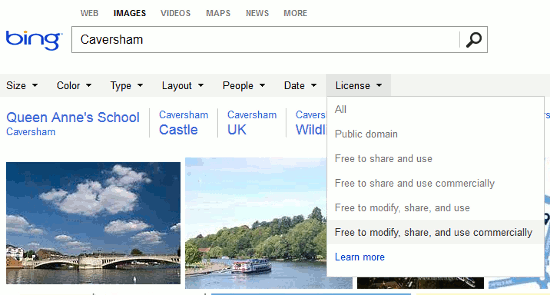
Select the license you need and only images with that license will be included in the results. In the example below I have run a search on Caversham, which is where I live, and selected the ‘Free to share and use' license. The results included one of my own Flickr photos of Queen Anne's school.
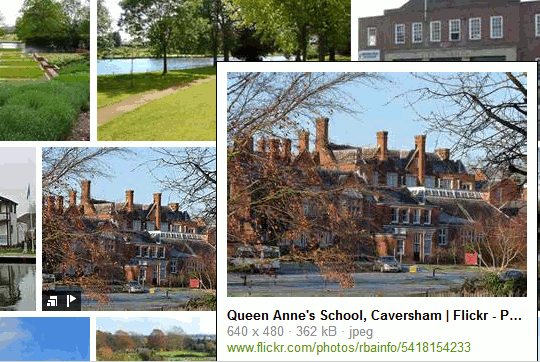
I have a major problem with the terminology used by Bing to describe some of the licenses, and it is also a problem with Google. Misunderstanding the terms of the license could land you in serious trouble and both Bing's and Google's descriptions can be confusing and misleading. ‘Free to modify, share and use commercially' is straightforward. You can modify the image, share it and even use it as part of commercial publication, brochure, website or whatever. But what about ‘Free to share and use'? I often run this one past people in my workshops and seminars, many of whom are not familiar with copyright. Usually, their immediate response is that they can share and use it however they want, even commercially. Then there might be a pause and someone will ask “What's the difference between that license and ‘Free to modify, share and use commercially”. A great deal, and a substantial dent in your finances if someone decides to sue you for copyright infringement, but to most people it is not obvious. It wasn't obvious to me the first time I saw the options! ‘Free to share and use' is only allowed for non-commercial purposes. Is it so difficult to add ‘non-commercial' to the description?
Always click through to the original source of the image. If it is a Flickr photo the copyright license will be clear. My photo of Queen Anne's school is indeed Creative Commons free to share and use, but non-commercially and with attribution (you are required to credit me as the photographer). You may also find that the license that Bing or Google indicates is associated with an image may not be correct. On many occasions I have identified, via Google, an appropriately licensed image for a presentation or paper only to discover that it was ‘all rights reserved' and that the Creative Commons license referred to another image on the page. If in doubt, ask. And if you cannot identify who is responsible, or they do not respond to your emails then do not use it.
If you are wondering where Google's image license options are, they are on the advanced search screen. You first have to run your search in Google images and then click on the cog wheel in the upper right hand area of the results page.
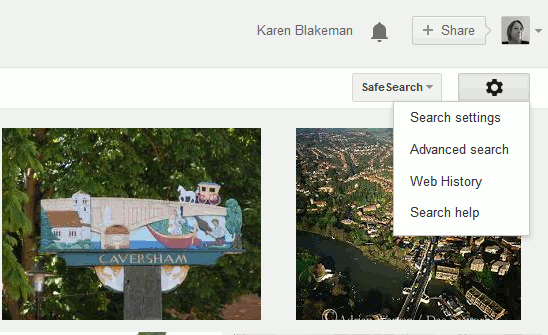
Select ‘Advanced search' and on the next screen go down to almost the bottom of the page and ‘Usage rights'. Click on the downward pointing arrow next to ‘not filtered by license' and select the license you require. By the way, ‘not filtered by license' does not mean public domain – it covers every image that Google has indexed regardless of whether it is all rights reserved or completely free to use.
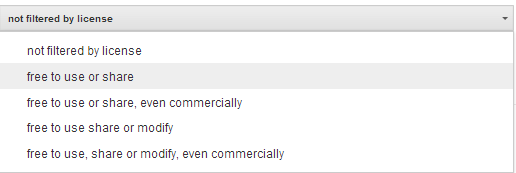
And finally, if the perfect image for your project is all rights reserved do not despair. Contact the owner of the photo. If it is a worthy project or a local community cause they may give you a free license.
Has Google dumped RSS alerts or not?
Google closed down its RSS Reader on July 1st and shortly afterwards stories that it had also discontinued RSS alerts started to circulate. The first one I saw was by Google Operating System (Google Alerts Drops RSS Feeds http://googlesystem.blogspot.co.uk/2013/07/google-alerts-drops-rss-feeds.html) quickly followed by Search Engine Land (Google Alerts Drops RSS Delivery Option http://searchengineland.com/google-alerts-drops-rss-delivery-option-165709). Both reported that when they went to manage their RSS alerts Google told them that they would have to convert all of their feeds to email alerts. From this it was assumed that Google had decided to abandon RSS altogether, which confused me because I was still receiving RSS feeds for alerts I had set up in News and Blogs. It transpires that Google no longer offers alerts for web searches. That is no great loss to me as I have always found the web alerts to be unreliable. News and blog search alerts are a different matter, though, as I usually have about 70-80 running at any one time. I could set up a separate email account for the alerts but I find it so much easier to organise and view them in an RSS reader.
Two weeks later and my feeds continue to come through. I can still set up new alerts for Blog searches by running the search and then clicking on the RSS link at the bottom of the page.
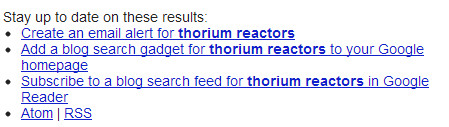
The eagle-eyed amongst you will have spotted that they have not yet removed the link inviting you to subscribe to the feed in Google Reader!
The procedure for a News RSS alert is more long winded and you need a Google account to set it up. First sign in to your account and go to Google News. In the upper right hand area of the screen there is a cog wheel. Click on the wheel and a set of personalization options should appear underneath it.
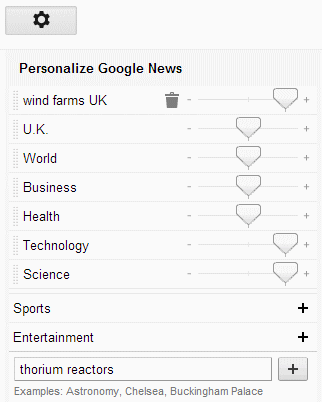
In addition to the standard categories that you can add or remove there is a box into which you can type in your own “topic”. Click on the + button to add it to the list and save the personalization. Your search topic should now appear in a list on the left hand side of the screen.
Click on your topic and at the bottom of the results page you should see an RSS icon which takes you to the feed for that search.
So the good news is that Google blog and news alerts are still available as RSS feeds. The bad news is that they are complicated to set up in news, and the links and text on the blog search results page have not been updated to reflect the discontinuation of Google Reader. This strongly suggests that RSS is very low on Google's list of priorities so it really could be axed across the board.
If Google does decide to “retire” RSS and you want to carry on receiving RSS rather than email alerts there are several alternatives. So far, the best of the free services for me is the Netvibes Dashboards (http://www.netvibes.com/), which uses a number of tools including Google. Even if I ignore the Google results, Netvibes generally comes up a comprehensive and relevant set of alerts on my topic. Overall, I would rather not have the hassle of setting up my alerts afresh but Google has a habit of finishing off services with little or no warning. Now is the time to start looking for replacements.
Statista: statistics, industry and market data
Statista (http://www.statista.com/) is a portal for statistics, market data, market research and survey results. It aggregates data on over 600 international industries from more than 18,000 sources, including market researchers, trade organizations, scientific journals, and government databases. You can get a rough idea of what the service covers from the list of topics at http://www.statista.com/topics/, although this does give the impression that it is heavily US biased, which is not the case.
Searching Statista is straightforward. The default is to include what it calls word fragments, so a search on the term bank will also find banking. This can be changed to identical words if you require an exact match. To search for phrases place double quote marks around your terms, and documents containing a specific term can be excluded by prefixing the word with an exclamation mark. You can ‘OR' terms by inserting the vertical bar symbol (|) between them, for example dog | cat. To refine your search further use the options on the right hand side of the results page. These include date of publication, region, free/fee-based/all, and category.
Trying to view the data and charts that you find can be a frustrating process as most of the information is only available on subscription. There is a limited amount of free information but you still have to register for what Statista calls its basic free access. The premium account for an individual user is USD 49/month and runs for a minimum of 12 months. This is automatically renewed so make sure you cancel before the year is up if you no longer wish to use it. The corporate subscription is USD 199.90/month. Again the subscription runs for 12 months. A free trial is available for the corporate service but not for individual users. Prices for universities, libraries and education are available on request.
On the results page you can easily identify the subscription content by the red plus sign next to the chart icon to the left of the result. A red ‘P' indicates a priced report that is free to corporate clients but can be purchased by basic and premium account holders.
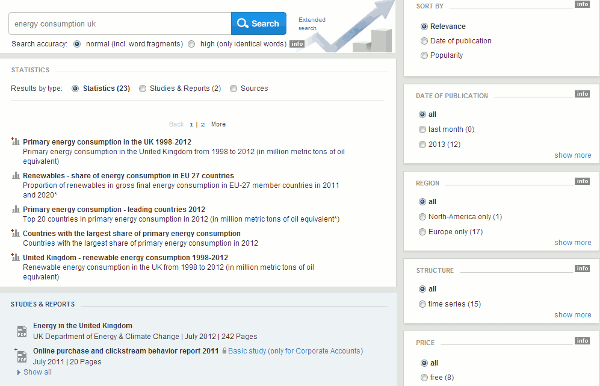
Clicking on a result takes you to a page where the data is displayed as a chart or graph depending on what Statista thinks is the most appropriate for that statistic, but you can change the representation if you wish. There are also options for downloading the data in various formats and links to the original source.
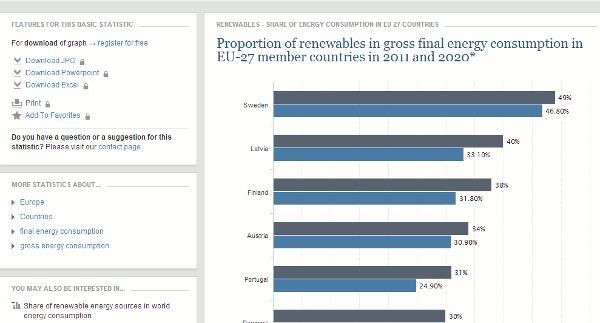
Information is provided on the source and includes title of the original document, the publisher, publication date, time period covered by the survey and the geographical regions covered. Statista also adds notes such as definitions of terms used in the original report and observations on possible missing data.
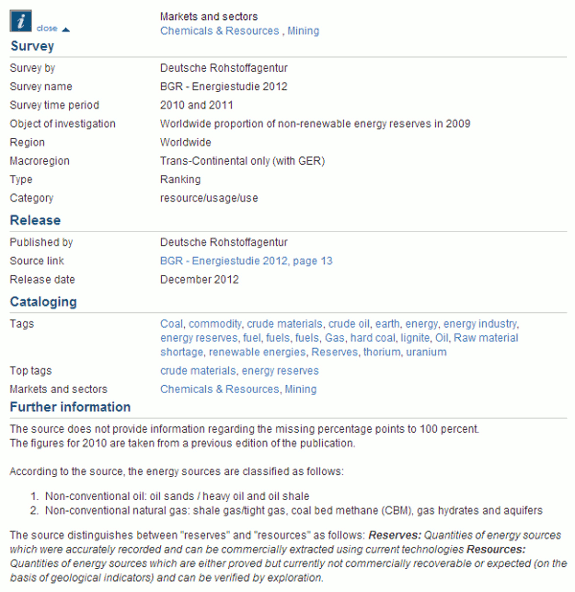
Much of the information on Statista can be found by via Google or Bing using advanced search commands and options, but you will probably have to wade through a significant amount of irrelevant information before you find the data you need. Statista can certainly save you a considerable amount of time, and the data displays are a great way of helping you identify the potential usefulness of a report, as can the metadata and notes.
Is the subscription worth it? It is definitely cost effective for corporates in terms of saving search time and ensuring accuracy and quality of information. I have had good feedback about Statista from several of my clients. I am not so sure about individual users. Some of my own research is highly specialised and I am not convinced that Statista covers all of the areas of interest to me. It is difficult for me to assess its value without trialling the full service first, and there are no pay as you go options such as a day or weekly rate. I might even consider paying for a month's access for a project but it is a full year's subscription or nothing. Nevertheless, I recommend you take a serious look at it and if you are contemplating a corporate subscription you can ask for a free trial. It is now on my list of essential research tools.
Top Tips from SWAMP
Towards the end of June I headed off to Swansea Central Library to facilitate a workshop on search tools and techniques for finding business information and statistics. The session was organised for the libraries of the wonderfully named SWAMP – South West and Mid Wales Partnership.
We had fantastic views from the library of the sea and shore line so they did very well to remain focused on the work in hand. The top tips that the group suggested at the end of the day were a mixture of search techniques and business information sites.
1. Persistence.
Don't give up and don't get stuck in a rut. If your first attempts fail to produce anything useful try a different approach to your search. Try some of the tips mentioned below: use advanced search commands, a different search tool or go direct to a website that covers your subject area or type of information.
2. Verbatim.
Google automatically looks for variations on your search terms and sometimes drops terms from your search without telling or asking you. To beat Google into submission and make it run your search exactly as you have typed it in, click on ‘Search tools' in the menu above your results, then click on the arrow next to ‘All results' and from the drop down menu select Verbatim.
3. Private Browsing.
To stop search engines personalising your results according to your previous searches and browsing behaviour, find out where the private browsing option is in your browser (in Chrome it is called Incognito). This ignores all cookies and past search history and is as close as you can get to unfiltered results.
Short cuts to private browsing in the main browsers are:
Chrome – Ctrl+Shift+N
FireFox - Ctrl+Shift+P
Internet Explorer – Ctrl+Shift+P
Opera - Ctrl+Shift+N
Safari – click on Safari next to the Apple symbol in the menu bar, select Private Browsing and then click on OK.
4. The site: command.
Include the site: command in your search to focus your search on particular types of site, for example site:ac.uk, or to search inside a large rambling site. You can also use -site: to exclude sites from your search. For example, if you are searching for information on Wales and Australian websites mentioning New South Wales keep coming up include -site:au in your search.
5. The filetype: command.
Use the filetype: command to limit your research to PowerPoint for presentations, spreadsheets for data and statistics or PDF for research papers and industry/government reports. Note that in Google filetype:ppt and filetype:xls will not pick up the newer .pptx and xlsx formats so you will need to incorporate both into your strategy, for example filetype:ppt OR filetype:pptx, or run separate searches for each one. In Bing.com, though, filetype:pptx will pick up both .ppt and .pptx files.
6. Guardian Data Store (http://www.guardian.co.uk/data/)
For datasets and visualisations relating to stories in the news. This is proving to be a very popular site on both the public and in-house workshops. As well as the graphs and interactive maps the source of the data is always given and there are links to the original datasets that are used in the articles.
7. Company Check (http://www.companycheck.co.uk/)
Company Check repackages Companies House data and provides 5 years of figures and graphs for Cash at Bank, Net Worth, Total Liabilities and Total Current Liabilities free of charge. It also lists the directors of a company. Click on a director's name and you can view other current and past directorships for that person.
8. BL BIPC industry Guides
The British Library Business Information and IP Centre's industry guides at http://www.bl.uk/bipc/dbandpubs/Industry%20guides/industry.html highlight relevant industry directories, databases, publications and web sites. Excellent starting points if you are new to the sector.
9. Web archives for documents, pages and sites that are no longer “live”.
Most people know about the Internet Archive's Wayback Machine at http://www.archive.org/ and its collection of snapshots of websites taken over the years. There is also a collection of old UK government webpages at http://www.nationalarchives.gov.uk/webarchive/, and the British Library has a UK web archive at http://www.webarchive.org.uk/ukwa/.
10. Keep up to date
Keep up to date with what the search engines are up to, changes to key resources and new sites. Identify blogs and commentators that are relevant to your research interests and subject areas and follow them using RSS or email alerts.
Presentation to East of England Information Services Group
The slides for the presentation I gave to the East of England Information Services Group in Cambridge last week are now up on authorSTREAM at http://www.authorstream.com/Presentation/karenblakeman-1881622-whatever-whenever-wherever-want/. They are also available on Slideshare at http://www.slideshare.net/KarenBlakeman/whatever-whenever-and-wherever-you-want.
The presentation was part of a day looking at “Providing Effective Information Services for Generation Y”. Many of the slides probably won't mean much on their own but feel free to take a look and share.
Are your Flickr photos backed up?
Are your Flickr photos backed up? If Flickr accidentally deleted part or all of your account would you be able to quickly restore your collection? My own complete photo collection that has been gathered together from mobile devices and various cameras is stored on my laptop and an external hard drive, but my Flickr photos are a small subset and are organised differently. I would not relish having to rebuild my Flickr sets from scratch.
As far as I am aware there have been no major data losses so far as a result of maintenance and upgrades by Flickr, but it once accidentally deleted a user's entire account (Flickr user gets back account after its accidental deletion http://thenextweb.com/media/2011/02/03/flickr-user-gets-back-account-after-its-accidental-deletion/). Flickr did, however, eventually manage to restore the account.
You cannot assume that maintenance and upgrades will be without incident, though. A couple of years ago some bloggers using Google Blogger lost posts as a result of problems that arose during maintenance. (Blogger still down; 30 hours of posts lost http://www.neowin.net/news/blogger-still-down-30-hours-of-posts-lost). My husband was one of those whose posts never reappeared but thankfully he had backups. Some of his articles are quite long and detailed so he is in the habit of preparing them offline before uploading to Blogger. He also has a full backup created using Blogger's Import/Export option (it can be found under Settings, Other). Flickr, however, does not offer an option to export your data so one has to resort to third party tools.
One of the best tools I have found to date for backing up a Flickr account is Bulkr (http://clipyourphotos.com/bulkr). This has to be downloaded to your computer and requires Adobe AIR to be installed. The free version allows you to download your photostream (small, medium or large sizes but not the original) and up to 15 sets.
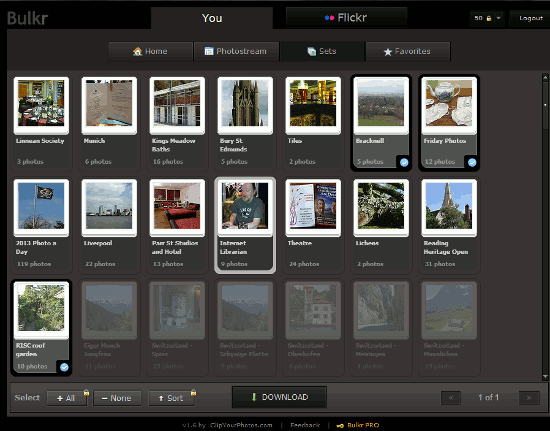
If you want to download all of your sets, the original sized photos and include the metadata (title, description, tags) then you will need to upgrade to the Pro version, which currently costs USD 29.99/year. There is a Pro+ option, which is a one time payment currently offered at USD 49. Bulkr does not download comments.
An alternative is MyFlickrBackup (http://myflickrbackup.com/), which costs USD4.99 and requires .NET Framework Client Profile to run. It downloads original sized photos and all of your sets, but not the metadata. Two other programs that have been recommended to me but which I haven't yet tried are Flickr Download (http://www.onstation.org/flickrdownload/) and photoSync (http://webecoz.com/).
I'd be interested in hearing your experiences of any of the above, or if you know of other useful Flickr backup apps. Jun
Twitter Notes
The following are some of my recent tweets and retweets. They are selected because they contain links to resources or announcements that may be of general interest. I have un-shortened the shortened URLs
July 1st
Marydee @marydeeo DataMarket and ProQuest Announce Major New Global Data Portal http://www.prweb.com/releases/2013/06/prweb10878137.htm via @PRWeb
July 2nd
AJCann @AJCann How Google is Killing Organic Search http://blog.tutorspree.com/post/54349646327/death-of-organic-search
July 4th
Euan Semple @euan Twitter to allow advertisers to target your browsing history, email addresses; here's how to opt out http://boingboing.net/2013/07/03/twitter-will-allow-advertisers.html
BL Press Office ?@BLpressoffice "A positively Sisyphean project": how and why every British website is going into the British Library http://motherboard.vice.com/blog/every-british-website-is-going-into-the-british-library
July 8th
UK Sourcers Network @UKSourcers Social Media Growth Forecast: Google+ to overtake Facebook? http://blog.searchmetrics.com/us/2013/06/20/social-media-growth-forecast-google-to-overtake-facebook/ via @SearchmetricsDE) #socialrecruiting
July 10th
Laika (Jacqueline) @laikas No, Google Scholar Shouldn't be Used Alone 4 Systematic Review Searching (& it doesn't make things easier) http://laikaspoetnik.wordpress.com/2013/07/09/no-google-scholar-shouldnt-be-used-alone-for-systematic-review-searching/
Josie Fraser @josiefraser Open Access to Research Data: The European Commission's consultation in progress http://openeconomics.net/2013/07/09/open-access-to-research-data/
Karen Blakeman @karenblakeman Also looks at Bing. "Are Google's Results Getting Too Ad-Heavy & Self-Promotional?" http://searchengineland.com/google-results-too-ad-heavy-166226
July 11th
Nazlin Bhimani @NazlinBhimani Busting the top five myths about open access publishing http://theconversation.com/busting-the-top-five-myths-about-open-access-publishing-14792
July 15th
Infoism @infoism The Science and Technology Committee raises concerns over Digital by Default strategy http://www.publictechnology.net/news/stc-raises-concerns-over-digital-default-strategy/37880
July 22nd
Phil Bradley @Philbradley Why blocking pornography is an offense against all of us: I've just been interviewed on Radio 5 about the Prim... http://philbradley.typepad.com/phil_bradleys_weblog/2013/07/why-blocking-pornography-is-an-offense-against-all-of-us.html
July 25th
Karen Blakeman @karenblakeman Open access mandate narrowed in formal proposals - THE http://www.timeshighereducation.co.uk/news/open-access-mandate-narrowed-in-formal-proposals/2006022.article
RT @CILIPinfo: 3 Ways to Backup Evernote (and Do You Need To?) (via@MakeUseOf) http://www.makeuseof.com/tag/3-ways-to-backup-evernote-and-do-you-need-to/
Karen Blakeman @karenblakeman 2013 Scholar Metrics released - Google Scholar Blog http://googlescholar.blogspot.co.uk/2013/07/2013-scholar-metrics-released.html
Dan Benton @dogsbodyorg NSA claims 'can't search own emails' in response to FOI request... you have to admire the nerve... http://www.http://www.propublica.org/article/nsa-says-it-cant-search-own-emails Via @joereddington
July 26th
Karen Blakeman @karenblakeman A Halt on Polish Shale Gas and Leaky Tar Sands. http://ergobalance.blogspot.co.uk/2013/07/a-halt-on-polish-shale-gas-and-leaky.html
July 29th
Richard Poynder @RickyPo All that's gold, may not glitter: the harsh reality of open access http://theconversation.com/all-thats-gold-may-not-glitter-the-harsh-reality-of-open-access-16303 #openaccess
David Gurteen @DavidGurteen Will MOOCs kill the Research University? http://www.forbes.com/sites/timworstall/2013/07/27/what-moocs-will-really-kill-is-the-research-university/ #education #moocs
LSEImpactBlog @LSEImpactBlog It's time for librarians to join the conversation on the future of scholarly dissemination http://blogs.lse.ac.uk/impactofsocialsciences/2012/02/28/librarians-fakeelsevier-boycott/
Forthcoming workshops and events
Pre-conference Workshop: Discover Sourcing 2013 afternoon pre-conference workshop on search skills
Date: Tuesday, 17th September 2013
Venue: Prospero House, 241 Borough High St, London, SE1 1GA
Organiser: UK Sourcers & Sourcing Hat Ltd.
Outline: This afternoon workshop is for up to 40 attendees and is designed to challenge sourcing skills. It is aimed at working sourcers/researchers who would like to push themselves.
URL http://uksourcers.co.uk/discover-sourcing/
Workshop: Business Information: Key Web Resources
Date: Thursday, 19th September 2013
Venue: London
Organiser: TFPL
Presenter: Karen Blakeman
Outline: T his workshop looks in more detail at the resources that are available for different types of information, alerting services and free vs. fee. It also covers search strategies for tracking down industry, market and corporate reports.
URL: http://www.tfpl.com/services/coursedesc.cfm?id=TR945&pageid=-9&cs1=business%20information&cs2=a
Workshop: How to Make Google behave: techniques for better results
Date: Wednesday, 30th October 2013
Venue: London
Organiser: UKeiG
Presenter: Karen Blakeman
Outline . Having problems with Google? Fed up with it ignoring your search terms and giving you something completely different? Personalisation, localisation, social networks and semantic search are all being used by Google in an attempt to improve relevance but it can all go horribly wrong. Austria suddenly becomes Australia and your search for goat's cheese turns into identifying different species of buttercups! Nevertheless, just one really good result in the top five is often enough to persuade us to return to Google again and again. There are many tricks we can use to make Google return better results and this workshop will look in detail at the options that are currently available to us.
URL: http://www.ukeig.org.uk/trainingevent/karen-blakeman-make-google-behave-techniques-better-results-0
Workshop: Free resources and search techniques for EU and UK legislation
Date: Wednesday, 13th November 2013
Venue: London
Organiser: TFPL
Presenter: Karen Blakeman
Outline: This one day workshop will look at free resources and search techniques for locating news and information on EU and UK legislation. Such information could be on blogs, websites, in news articles, journals and government reports. The original source of the information may not be in English and assessing authority and timeliness is crucial.
URL: http://www.tfpl.com/services/coursedesc.cfm?id=TR3838&pageid=-9&cs1=&cs2=f
Workshop: Anything but Google
Date: Tuesday, 19th November 2013
Venue: London
Organiser: UKeiG
Presenter: Karen Blakeman
Outline . You can say “No” to Google, and there are times when Google is the worst possible tool for researching a project. There really are other search tools that can give you better results. This workshop will look at non-Google options for searching the web, different types of information and media.
URL: http://www.ukeig.org.uk/trainingevent/anything-google-karen-blakeman-0
Contact Information
Karen Blakeman, RBA Information Services
Twittername: karenblakeman (http://twitter.com/karenblakeman)
Email: Karen.blakeman@rba.co.uk
Tel: +44 118 947 2256
Address: 88 Star Road, Caversham, Berks RG4 5BE, UK
Subscribe and Unsubscribe
To subscribe to the newsletter fill in the online registration form at http://www.rba.co.uk/tfttr/index.shtml
To unsubscribe, use the registration form at http://www.rba.co.uk/tfttr/index.shtml and check the unsubscribe radio button.
If you wish to change your subscription from the PDF to the Plain Text version, send an email to tfttr@rba.co.uk with "Plain Text Version Please" in the subject line.
Privacy Statement
Subscribers' details are used only to enable distribution of the newsletter Tales from the Terminal Room. The subscriber list is not used for any other purpose, nor will it be disclosed by RBA Information Services or made available in any form to any other individual, organization or company.
Copyright
Tales from the Terminal Room by Karen Blakeman is licensed under a Creative Commons Attribution-Non-Commercial 3.0 Unported License. For permissions beyond the scope of this license contact Karen Blakeman by email at Karen.Blakeman@rba.co.uk

